| Καταβάλλουμε κάθε δυνατή προσπάθεια να εντοπίσουν την ιστοσελίδα μας σε όσο το δυνατόν περισσότερες γλώσσες, ωστόσο αυτή η σελίδα είναι μηχανή μεταφραστεί χρησιμοποιώντας το Google Translate. | κοντά |
-
-
προϊόντα
-
πόροι
-
υποστήριξη
-
εταιρία
-
-
Αρχική Σελίδα
-
Πόροι
- Ιστολόγιο
- Έλεγχος των Windows 8 με TrackpadControlling Windows 8 with a Trackpad
Έλεγχος των Windows 8 με TrackpadControlling Windows 8 with a Trackpad
Με Steve Horton Μάιος 08, 2013touchscreen, trackpad, windows 8Δεν ΣχόλιαΗ λειτουργικότητα πολλαπλών τόνων Trackpad έχει καταστεί ένα ουσιαστικό κομμάτι του υπολογιστικού φορητού και φορητού υπολογιστή και η ενσωμάτωσή του στα Windows 8 προσφέρει περισσότερη παραγωγικότητα και απόλαυση. Με τον ίδιο τρόπο που αγγίζετε και χειρίζεστε τα κεραμίδια, τις εφαρμογές και τα μενού σε όλη την οθόνη αφής των Windows 8, μπορείτε να κάνετε το ίδιο και με χειρονομίες που εφαρμόζονται στην επιφάνεια του τραπεζιού. Ορισμένες από τις τυποποιημένες χειρονομίες που παρέχουν αυτή τη λειτουργία multitouch περιλαμβάνουν:
Κλιπ ζουμ – Τέλος, φέρνοντας τα δάχτυλα μαζί πάνω από το τρακτέρ, αυτή η χειρονομία σάς δίνει τη δυνατότητα να κάνετε ζουμ ή να μεγεθύνετε αμέσως σε κείμενο ή εικόνες.
Μετακίνηση και κύλιση – Μπορείτε να πραγματοποιήσετε οριζόντια κύλιση στα πλακάκια της εφαρμογής μεταφέροντας δύο δάχτυλα από τα αριστερά προς τα δεξιά στην επιφάνεια του τραπεζιού ή αντίστροφα σε μια ενέργεια πανοραμικής μετακίνησης. Η κύλιση περιλαμβάνει τη μεταφορά των δύο δακτύλων προς τα πάνω και προς τα κάτω.
Charms – Συρόμενος προς τα μέσα από το δεξί άκρο του trackpad, εμφανίζεται η γραμμή Charms, το βασικό λειτουργικό μενού των Windows 8. Αυτό είναι όπου θα βρείτε τα βασικά εικονίδια και τις λειτουργίες των Windows 8 για Search, Share, Start, Devices και Ρυθμίσεις, επιτρέποντας πλήρη πρόσβαση και έλεγχο στη συσκευή.
Switcher – Με πρόσβαση από το αριστερό άκρο της επιφάνειας του τραπεζιού, μετακινώντας το δάχτυλό σας από το αριστερό άκρο της οθόνης, ο Switcher App σάς επιτρέπει να αλλάζετε τις τρέχουσες εφαρμογές και να τις τοποθετείτε σε ορατές θέσεις οθόνης. Με δύο ή περισσότερες εφαρμογές που εκτελούνται ταυτόχρονα, μπορείτε να μεγεθύνετε το ένα ή το άλλο με μια απλή ολίσθηση του δακτύλου σας.
Γραμμή εφαρμογών – Για οποιαδήποτε εφαρμογή που εκτελείται, μπορείτε να μεταφέρετε τη γραμμή εφαρμογών της στην επιφάνεια μετακινώντας το δάχτυλό σας από την κορυφή της εφαρμογής. Η γραμμή εφαρμογής είναι το μενού της εφαρμογής ή η γραμμή πλοήγησης και επιτρέπει την πρόσβαση στις κύριες λειτουργίες της.
Περιστροφή – Σας επιτρέπει να περιστρέφετε μια εικόνα, επιτρέποντας μεγαλύτερο έλεγχο σε μια φωτογραφία ή ένα σχέδιο.
Ιδιόκτητες εξελίξεις
Αρκετοί κατασκευαστές προσφέρουν ιδιόκτητα ποντίκια και touchpads που ενσωματώνουν δυνατότητα χειρονομίας. Η Logitech διαθέτει πολλά ασύρματα μοντέλα ποντικιών που επιτρέπουν την κάθετη και οριζόντια κύλιση που μιμούνται μεθόδους αφής και trackpad. Οι συντομεύσεις υλικού είναι ενεργοποιημένες που επιτρέπουν μία ή δύο απλές ή διπλές βρύσες που μπορούν να σας επιστρέψουν στην οθόνη έναρξης, να μεταβείτε σε εφαρμογές ή να μεταβείτε αυτόματα στην παραδοσιακή επιφάνεια εργασίας. Το ασύρματο touchpad της Logitech επιτρέπει τον έλεγχο των δρομέων των δακτύλων και τις δεξιές και αριστερές βρύσες που μιμούνται τα δεξιά και τα αριστερά πλήκτρα του κουμπιού του ποντικιού.
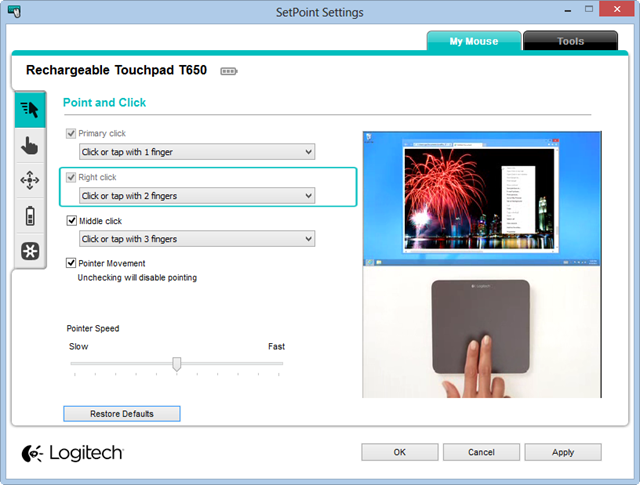
Ένα παράδειγμα της οθόνης ρύθμισης παραμέτρων της Logitech.Η Synaptics παρέχει touchpads – τη σειρά ClearPad – που παρουσιάζουν διάφορες κατηγορίες χειρονομιών. Περιλαμβάνουν έλεγχο ποντικιών / δρομέων με ένα δάχτυλο, δεξί κλικ, κύλιση με δύο δάχτυλα και ζουμ και σμίκρυνση από τη δεξιά πλευρά, την επάνω άκρη και την αριστερή άκρη. Τα προϊόντα της εταιρείας εξυπηρετούν Dell, HP και Lenovo μεταξύ πολλών κατασκευαστών.
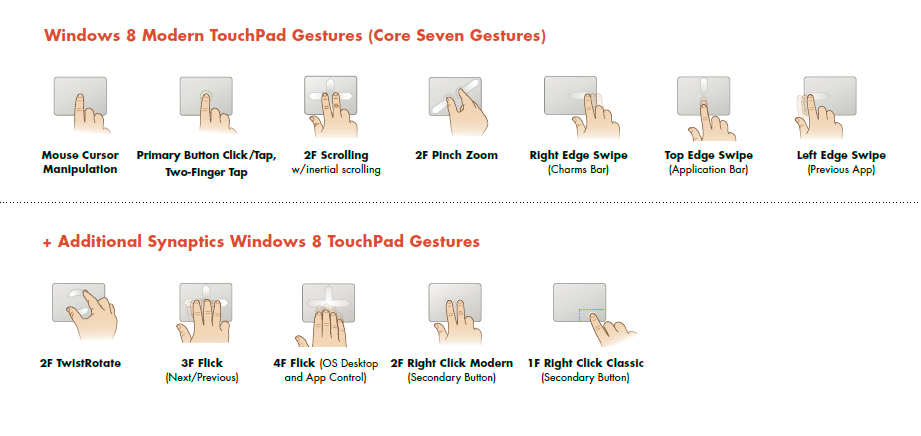
Η Synaptics προσφέρει αρκετές νέες χειρονομίες στα touchpads τους.Υπέρυθρο Trackpads
Για πολλές χειρονομίες που μπορεί να είναι υπεραισθητικές, οι λειτουργίες αφής τους μπορούν να ρυθμιστούν και να ελεγχθούν με πρόσβαση στις ρυθμίσεις του ποντικιού που μπορούν να βρεθούν μέσω του Πίνακα Ελέγχου ή κάνοντας αναζήτηση. Ορισμένα μοντέλα σάς επιτρέπουν να προσαρμόσετε την ευαισθησία της χειρονομίας του ζουμ, ενώ άλλα σας επιτρέπουν να απενεργοποιήσετε μία ή περισσότερες χειρονομίες.
Η Asus διαθέτει ένα παράθυρο Smart Gesture ακριβώς για αυτό το σκοπό. Είναι προσβάσιμο μέσω του εικονιδίου του trackpad στη γραμμή εργασιών στο κάτω μέρος της επιφάνειας εργασίας των Windows 8. Στα πρόσφατα μοντέλα φορητών υπολογιστών Lenovo , κάντε αναζήτηση για την καρτέλα Ultranav για να αποκτήσετε πρόσβαση στις λειτουργίες του τραπεζιού. Υπάρχει ένα εικονίδιο ultranav στο κάτω δεξιά μέρος της οθόνης σας.
Υπάρχουν πολλές συνεχείς έρευνες και αναδιαμορφώσεις για τη βελτίωση των οδηγών trackpad για ακόμα καλύτερο έλεγχο χειρονομιών. Διατηρήστε τρέχουσες ενημερώσεις των Windows και εκείνες από τους κατασκευαστές για τις πρόσφατες αλλαγές. Παρακολουθώντας τις τρέχουσες ειδήσεις, θα διαπιστώσετε ότι οι τεχνικές της ασύρματης τεχνολογίας trackpad εξελίσσονται συνεχώς με πολλές εισροές από χρήστες ενθουσιασμένους από τα νέα χαρακτηριστικά.
Was this post helpful?YesNoΔωρεάν Ενημερώσεις προγραμμάτων οδήγησης
Ενημερώστε τα προγράμματα οδήγησης σε λιγότερο από 2 λεπτά για να απολαύσετε καλύτερα Απόδοση υπολογιστή - Δωρεάν.
Δωρεάν Ενημερώσεις προγραμμάτων οδήγησης
Ενημερώστε τα προγράμματα οδήγησης σε λιγότερο από 2 λεπτά για να απολαύσετε καλύτερα
Απόδοση υπολογιστή - Δωρεάν.
Μήπως δεν βρείτε την απάντηση σας;Κάντε μια ερώτηση στην κοινότητα των ειδικών μας από όλο τον κόσμο και να λάβουν μια απάντηση σε καμία περίπτωση δεν σε όλα.most relevant πρόσφατα άρθρα Περισσότερα άρθρα →- Επιδιόρθωση μη λειτουργικής γραμμής αναζήτησης των Windows 11
- Επίλυση προβλημάτων ενημέρωσης των Windows 11
- Πώς να διορθώσετε την αργή εκκίνηση του συστήματος στα Windows 11
- Πώς να διορθώσετε τα πιο συνηθισμένα προβλήματα προγραμμάτων οδήγησης στα Windows 10
- Επιταχύνετε τον υπολογιστή σας με Windows 11
Εταιρεία| Συνέταιροι| EULA| Νομική Σημείωση| Μην πωλείτε/Κοινοποιείτε τις πληροφορίες μου| Διαχείριση των cookies μουCopyright © 2026 Corel Corporation. Ολα τα δικαιώματα διατηρούνται. Οροι χρήσης | Μυστικότητα | CookiesΚαρφιτσώστε το στο Pinterest
-