| We proberen onze website in zoveel mogelijk talen te lokaliseren, maar deze pagina is nu vertaald per machine met gebruik van Google Vertaal. | sluit |
-
-
producten
-
bronnen
-
ondersteuning
-
bedrijf
-
-
Beginpagina
-
Middelen
- Weblog
- Een gids voor de DRIVER_POWER_STATE_FAILURE Blue Screen of DeathA Guide to the DRIVER_POWER_STATE_FAILURE Blue Screen of Death
Een gids voor de DRIVER_POWER_STATE_FAILURE Blue Screen of DeathA Guide to the DRIVER_POWER_STATE_FAILURE Blue Screen of Death
Door Steve Horton Maart 22, 2013Blue Screen of Death, bsod, driver_power_state_failure37 CommentsFoutnaam: DRIVER_POWER_STATE_FAILURE
Als je bij dit artikel bent aangekomen, komt dat omdat je een Blue Screen of Death bent tegengekomen – of kortweg BSoD. Ondanks de naam betekent een BSoD niet dat je computer niet meer te repareren is – het betekent alleen dat het iets tegenkwam waarvan het niet wist hoe het moest worden geïnterpreteerd. Soms kom je het probleem nooit meer tegen, maar andere keren blijft het bestaan, mogelijk zelfs tot het punt waarop je je computer niet kunt gebruiken. Omdat je de zorg hebt genomen om je fout te documenteren, hebben we waarschijnlijk te maken met de laatste, dus hier gaan we.
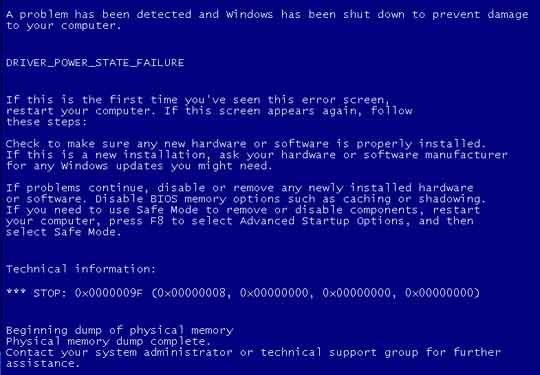
Hoe uw BSOD eruitzag op Pre-Windows 8-systemen.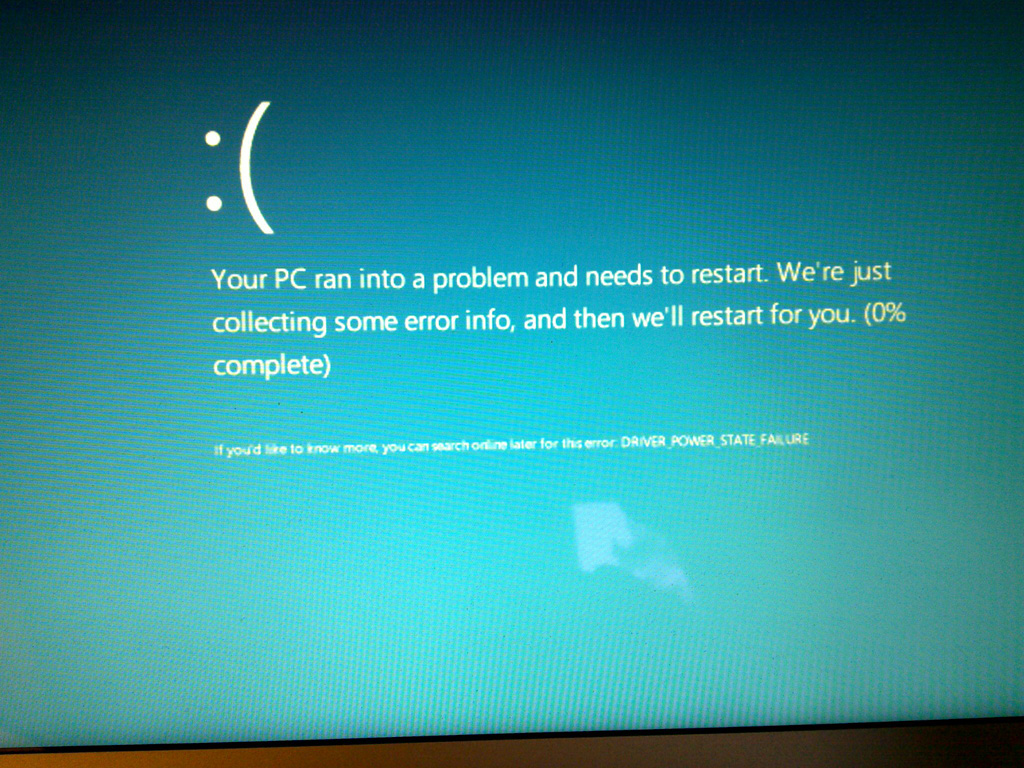
Wat het lijkt op Windows 8.Wat is DRIVER_POWER_STATE_FAILURE?
Dit specifieke blauwe scherm, DRIVER_POWER_STATE_FAILURE (ook bekend als 0x0000009F), wordt (meestal) aangetroffen vanwege stuurprogramma-fouten die zich voordoen wanneer u bijvoorbeeld de computer in de slaapstand zet of de slaapstand uitschakelt. Stuurprogramma’s zijn instructies die door uw apparaat worden gegeven om uw computer te vertellen hoe u ermee moet omgaan – het stuurprogramma van uw toetsenbord registreert de toetsen die u aanraakt als letters die op uw scherm moeten verschijnen. Stuurprogramma’s zijn voor randapparatuur en bijna elk onderdeel van uw computer. Het moederbord heeft echter een BIOS , wat net zo belangrijk is om te worden bijgewerkt als stuurprogramma’s van uw apparaat.
Hoe los ik DRIVER_POWER_STATE_FAILURE op?
Als u op een laptop de naam van uw laptop en de juiste BIOS-update vindt. Als u op een desktopcomputer uw model vindt of naar de verpakking van uw moederbord kijkt om te bepalen waar u de website van de fabrikant kunt vinden en uw BIOS kunt upgraden. Als uw BIOS volledig is bijgewerkt of als het bijwerken uw probleem niet heeft opgelost, gaat u door met lezen.
Voor stuurprogramma-updates hebt u drie keuzes: gebruik Apparaatbeheer, te vinden in het Configuratiescherm in alle versies van Windows en voer uw stuurprogramma’s afzonderlijk bij vanaf daar. U kunt ook online handmatig zoeken naar updates voor uw stuurprogramma of onze Driver Reviver- software gebruiken om uzelf de moeite te besparen.
Als een upgrade van het BIOS en stuurprogramma’s uw probleem nog steeds niet hebben opgelost, is er mogelijk een probleem met de installatie van uw besturingssysteem (vooral als u Windows 8 gebruikt) of de hardware zelf.
Om deze problemen op te lossen, raadpleegt u de technische ondersteuning van Microsoft, bezoekt u een plaatselijke computerreparatiewerkplaats of belt u met uw computerfabrikant voor meer informatie over mogelijk defecte hardware.
Was this post helpful?YesNoVrij Updates van stuurprogramma's
Update uw stuurprogramma's in minder dan 2 minuten om beter te genieten PC-prestaties - Vrij.
Vrij Updates van stuurprogramma's
Update uw stuurprogramma's in minder dan 2 minuten om beter te genieten
PC-prestaties - Vrij.
Niet het juiste antwoord gevonden?Stel een vraag aan onze community van experts uit de hele wereld en een antwoord in een mum van tijd ontvangen.meest relevant recente artikelen Bedrijf| Partners| EULA| Juridische mededeling| Verkoop/Deel mijn gegevens niet| Beheer mijn cookiesCopyright © 2026 Corel Corporation. Alle rechten voorbehouden. Gebruiksvoorwaarden | Privacy | CookiesPin het op Pinterest
-