| Nós nos esforçamos para localizar nosso site em tantas línguas quanto possível, no entanto esta página está traduzido usando o Google Translate máquina. | perto |
-
-
produtos
-
recursos
-
suporte
-
empresa
-
-
Página Principal
-
Recursos
- Blogue
- Resolver problemas de disco rígido no WindowsResolving Hard Drive Problems in Windows
Resolver problemas de disco rígido no WindowsResolving Hard Drive Problems in Windows
Por Steve Horton Fevereiro 08, 2013hard drive, Windows 7, windows 8, Windows XP2 CommentsResolvendo Problemas do Disco Rígido no Windows
Problemas de disco rígido estão entre os mais frustrantes, especialmente quando você não tem certeza se o problema está relacionado a software ou hardware. Quando o disco rígido começa a funcionar, travando inesperadamente, reiniciando aleatoriamente ou executando lentamente, é importante salvar todos os seus arquivos vitais em uma unidade flash ou outro PC antes de tentar localizar e resolver esses problemas.
Descobrir o que está errado com o disco rígido
Levar o computador a uma oficina é uma opção quando o disco rígido começa a funcionar mal, permitindo que um profissional diagnostique e corrija qualquer problema, mas essa também pode ser a opção mais cara. É possível solucionar o problema por conta própria, mesmo sem ser um especialista em computadores. Tudo o que você precisa saber é quais sinais procurar e com quais problemas eles podem estar associados.
Por exemplo, se o computador trava com frequência e muito barulho é ouvido, e o computador está quente ao toque, isso pode apontar para um problema de superaquecimento que pode ser corrigido limpando o PC fisicamente e mantendo a condição do próprio computador.
Vírus e Spyware
Se o computador estiver funcionando de forma lenta, isso pode indicar problemas no disco rígido relacionados ao software, incluindo spyware ou vírus. A instalação de um software antivírus forte e estável pode encontrar e eliminar quaisquer ameaças, e irá impedi-las no futuro com definições de vírus atualizadas. Nós gostamos do Malwarebytes Anti-Malware para proteção contra vírus e malware.
Se você fez tudo o que pode para evitar colisões, perda de informações e desaceleração, e descartou os vírus, é hora de passar para outro suspeito.
Outras Causas da Falha do Disco Rígido
Uma das causas mais comuns de falha no disco rígido é um acidente de cabeça, quando o disco rígido é arranhado ao longo da superfície onde os dados são armazenados. O dispositivo de leitura e gravação funciona bem como uma agulha sobre um registro, pairando acima da superfície, mas se funcionar mal, pode tocar ou raspar o disco rígido, causando falhas e perda de arquivos importantes. Existem maneiras de evitar que esse problema ocorra. Certifique-se de que seu disco rígido esteja em um local dentro do PC que não permita que danos físicos ocorram facilmente. Desligue o computador corretamente, pois o desligamento incorreto pode causar setores defeituosos se o sistema estiver no meio de uma operação crucial e o procedimento de leitura e gravação for interrompido.

Um disco rígido físico, incluindo o dispositivo de leitura e armazenamento de dados circular.Outra causa comum de problemas no disco rígido é o uso excessivo do computador. Muitos programas rodando ao mesmo tempo, consumindo muita memória de uma só vez, podem causar congelamentos e travamentos. Quanto mais um computador trava, maior a probabilidade de o computador ter dificuldades ao inicializar. Se o computador ficar muito cheio de programas e houver a possibilidade de vírus ou spyware não serem detectados, reformate o computador, reinstalando o Windows e atualizando o sistema.
Desfragmentador de Disco
Desfragmentação de disco é uma ótima maneira de não apenas evitar falhas, mas também para limpar o PC virtualmente e agrupar arquivos juntos, evitando problemas no disco rígido por completo. Realizar uma desfragmentação de disco é fácil de fazer com o Windows:
No Windows Vista e no Windows 7:
- Clique em Iniciar
Clique em Acessórios
Entre a lista de acessórios, clique em Desfragmentação de disco.
A janela Desfragmentação de disco será carregada e você poderá executar uma desfragmentação completa do sistema em qualquer unidade.No Windows 8:
- Pressione a tecla Windows + X
- Clique em Pesquisar
- Clique em Configurações
- Digite defragment
- Clique em Desfragmentar e otimizar suas unidades
A janela Desfragmentação de disco será carregada e você poderá executar uma desfragmentação completa do sistema em qualquer unidade.
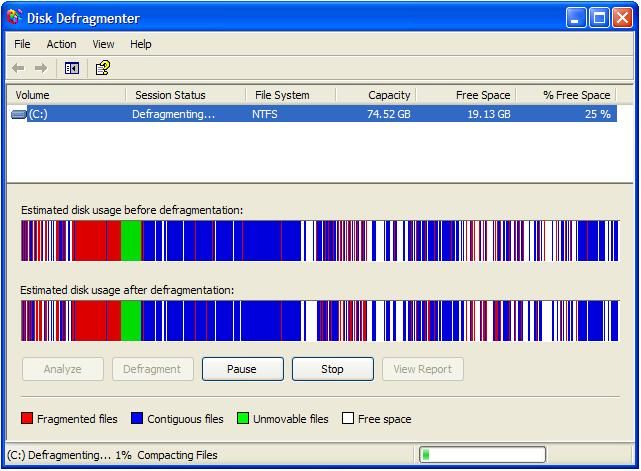
Desfragmentador de DiscoÀ medida que a desfragmentação ocorre, você poderá ver onde os arquivos são desfragmentados para ajudar a organizar o disco rígido.
Was this post helpful?YesNoLivre Atualizações de Driver
Atualize seus drivers em menos de 2 minutos para aproveitar melhor desempenho do PC - Livre.
Livre Atualizações de Driver
Atualize seus drivers em menos de 2 minutos para aproveitar melhor
desempenho do PC - Livre.
Não encontrou sua resposta?Faça uma pergunta para a nossa comunidade de especialistas de todo o mundo e receber uma resposta em nenhum momento a todos.most relevant artigos recentes Empresa| Sócios| EULA| Informações Legais| Não venda/compartilhe minhas informações| Gerenciar meus cookiesCopyright © 2026 Corel Corporation. Todos os direitos reservados. Termos de uso | Privacidade | CookiesFixe no Pinterest
-