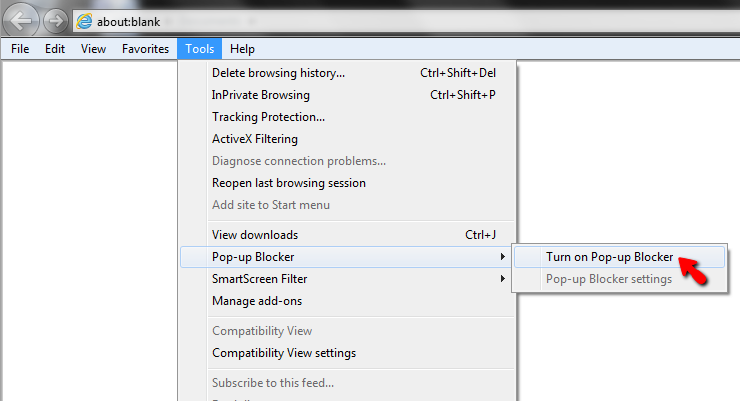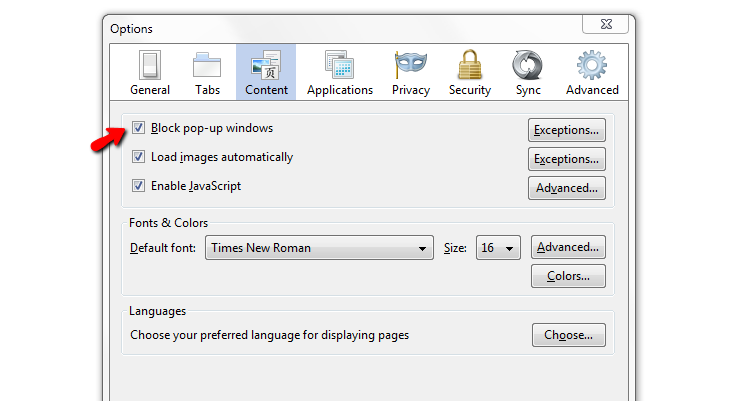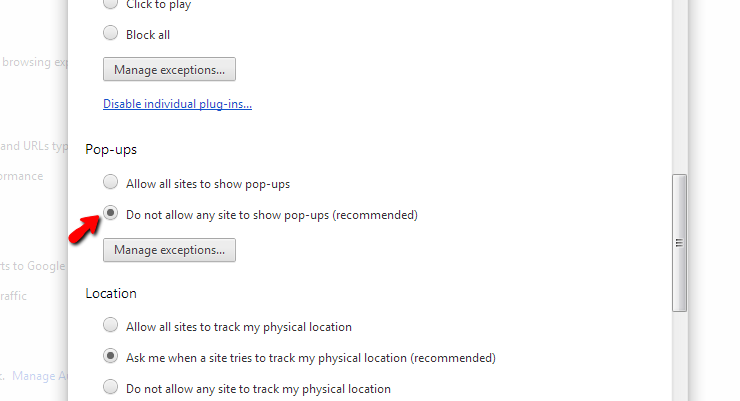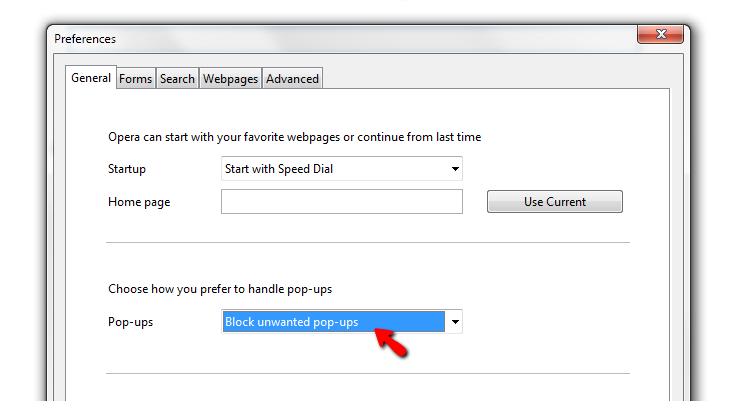| Pyrimme paikallistaa sivuillamme niin monella kielellä kuin mahdollista, mutta tämä sivu on tällä hetkellä kone Google-kääntäjän avulla. | lähellä |
-
-
tuotteet
-
resurssit
-
tuki
-
yritys
-
Miten Stop ponnahdusikkunoiden Selain VersioHow to Stop Pop Ups in your Browser
Mennessä Reggie Helmikuu 26, 2013block pop-ups, browser, pop ups, pop-up window, stop pop ups3 CommentsPidätkö ärsyttäviä ponnahdusikkunoita selaimestasi, jotka tulevat matkalla, kun tarkistat sähköpostit ja surffaa verkossa?
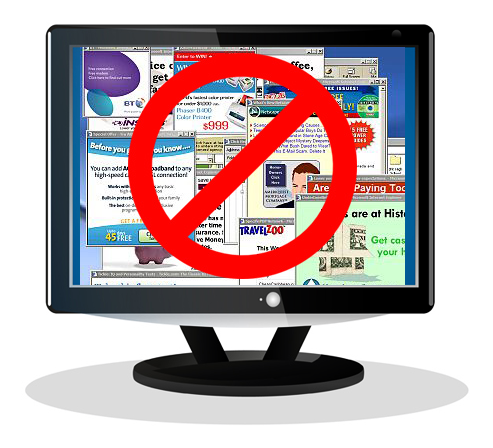
Ponnahdusmainokset ovat ärsyttäviä. Jos olet vain järkyttynyt ponnahdusikkunoiden ideoiden parissa, olemme täällä auttamassa sinua lopettamaan ponnahdusikkunat ja estämään heitä tunkeutumasta selailukokemuksestasi.Aloita seuraamalla alla olevia yksinkertaisia ohjeita auttaaksesi selaimeesi taistelemaan niitä ikäviä ponnahdusmainoksia!
Microsoft Internet Explorer -käyttäjille:
- Päivitä Internet Explorerin uusimpaan versioon
- Käytä Internet Explorerin sisäänrakennettua ponnahdusikkunoiden estotoimintoa:
- Avaa IE
- Valitse Työkalut
- Napsauta ponnahdusikkunoiden estotoimintoa
- Valitse Ota käyttöön ponnahdusikkunoiden estotoiminto
Voit lopettaa mainosten avaamisen Internet Explorerissa tässä valikossa. - Parannettu suojaus kaikenlaisten ponnahdusmainosten avulla on suositeltavaa asentaa Super Ad Blocker -lisäosan Internet Explorerille.
- Huolestunut yksityisyydestä? Voit myös lisätä selaimeen seurannan suojauslistoja (TPL) tarkistamaan, lähetetäänkö tiedot näihin luetteloihin merkittyihin kolmansiin osapuoliin. Ajattele sitä “Älä soita” -luetteloita kolmannen osapuolen sisältöä varten verkkosivustolla.
Mozilla Firefox-käyttäjät:
- Päivitä Firefoxin uusimpaan versioon
- Käytä Firefoxin sisäänrakennettua ponnahdusikkunoiden estotoimintoa:
- Avaa Firefox
- Valitse Työkalut
- Valitse Asetukset
- Valitse Sisältö
- Valitse Estä ponnahdusikkunat
- Napsauta OK
Lopeta mainosten avaaminen Firefoxissa Sisältö-valikosta. - Parantaa suojausta kaikentyyppisistä pop-up-mainoksista, harkitse AdBlock Plus -pilareiden lisäosan asentamista
Google Chrome -käyttäjille:
- Päivitä Chromen uusimpaan versioon
- Käytä Chromein sisäänrakennettua ponnahdusikkunoiden estotoimintoa:
- Avaa Chrome
- Napsauta Muokkaa ja ohjaa -kuvaketta (oikeassa yläkulmassa)
- Napsauta Asetukset
- Napsauta Lisäasetukset
- Valitse Yksityisyys
- Valitse Sisältöasetukset
- Valitse Pop-Ups
- Valitse Älä salli mitään sivustoa näyttämään ponnahdusikkunoita
- Napsauta Valmis
Ponnahdusikkunoiden estäminen on haudattu Chromeen, mutta se on siellä. - Jotta parannettaisiin kaikenlaisten ponnahdusmainosten suojaamista, harkitse paremman Pop Up Blocker Add-on -ohjelman asentamista
Opera-käyttäjille:
- Päivitä Oopperan uusimpaan versioon
- Käytä Oopperan sisäänrakennettua ponnahdusikkunoiden estotoimintoa:
- Avaa Opera
- Napsauta Opera- painiketta (vasemmassa yläkulmassa)
- Napsauta Asetukset
- Napsauta Asetukset
- Napsauta Yleistä
- Valitse Estä epätoivottavat Pop-Ups
- Napsauta OK
Estä pop-mainosten poistaminen Opera-sovelluksesta Yleiset asetukset -valikossa. - Parantaa suojausta kaikentyyppisistä pop-up-mainoksista, harkitse AdBlock Plus -lisäosan asentamista Oopperalle.
Apple Safari (Windows) -käyttäjille:
- Avaa selainikkunasi, napsauta
 Gear-kuvaketta oikeassa alakulmassa ja valitse Estä pop-up Windows -vaihtoehto näytetystä avattavasta valikosta.
Gear-kuvaketta oikeassa alakulmassa ja valitse Estä pop-up Windows -vaihtoehto näytetystä avattavasta valikosta. - Jotta suojautuu kaikenlaisista mainoksista, harkitse Safari AdBlock Add-on -ohjelman asentamista ( Huomautus: Apple on lopettanut Microsoft Windowsin Safari-selaimen tukemisen. Tämän selain saattaa altistaa tietokoneesi tietoturvahaavoille, eikä se siksi ole suositeltavaa)
Jee! Ei enää ponnahdusikkunoita!
Voit sanoa hyvästit niitä ärsyttäviä pop-mainoksia ja aloittaa nauttien selailukokemuksesta.
Vinkkejä Selaustoiminnan turvaamiseen:
- Tarkista aina, onko virustorjunta- tai Internet-suojausohjelma käytössä ja käytössä
- Varmista, että selaimesi ponnahdusikkunoiden estotoiminto on käytössä (katso yllä olevia ohjeita)
- Älä koskaan asenna mitään työkalurivejä tai lisäosia, joita et luota tai tarvitsette. Kun epäilet – katso sitä .
- Älä koskaan klikkaa tekstilinkkejä tai bannerimainoksia epäluotettavista tai epäluotettavista lähteistä.
Was this post helpful?YesNoVapaa Ajurin päivitykset
Päivitä ajurit alle 2 minuutissa nauttiaksesi paremmasta PC:n suorituskyky - Vapaa.
Vapaa Ajurin päivitykset
Päivitä ajurit alle 2 minuutissa nauttiaksesi paremmasta
PC:n suorituskyky - Vapaa.
Etkö löytänyt vastausta?Kysy kysymys yhteisöömme asiantuntijoita ympäri maailmaa ja saada vastauksen hetkessä.oleellisin Viimeaikaiset artikkelit Kiinnitä se Pinterestiin