| 我们致力本地化我们在尽可能多的语言的网站越好,然而这一页是机器使用谷歌翻译翻译。 | 关闭 |
-
-
产品
-
资源
-
支持
-
公司
-
使用兼容模式来解决应用程序问题Use Compatibility Mode to Fix App Problems
通过 Steve Horton 一月 24, 2013compatibility mode, Windows 7, windows 8, windows vista, Windows XP1条评论兼容模式
Windows不会自动更新以前在旧版Windows上正常运行的许多应用程序。兼容模式可以运行需要较旧版本的应用程序,并且在需要时易于使用。尝试在没有兼容模式的情况下运行较旧的应用程序可能会导致操作问题,甚至可能导致系统速度变慢或崩溃。以下是如何在没有问题的情况下在较新版本的Windows上运行较旧的应用程序。
打开兼容模式
使用兼容模式运行某些应用程序非常简单,并且可以设置为仅在需要它的情况下运行。请注意,兼容性设置不能用于过时的防病毒软件。始终建议使用更新的防病毒软件来保护您的计算机免受最新的在线威胁。
使用兼容性向导是一个使用相对指导的选项。只需按照以下步骤在Windows XP或更高版本上运行许多旧程序。
可以通过以下方式打开程序兼容性向导:
- 单击“ 开始” (Windows 8中的Windows键+ X )
- 单击控制面板
- 按类别排序时单击程序
- 接下来,单击使用此版本Windows的旧程序 (或运行为以前版本的Windows制作的程序 )
- 按照程序兼容性疑难解答中的说明进行操作
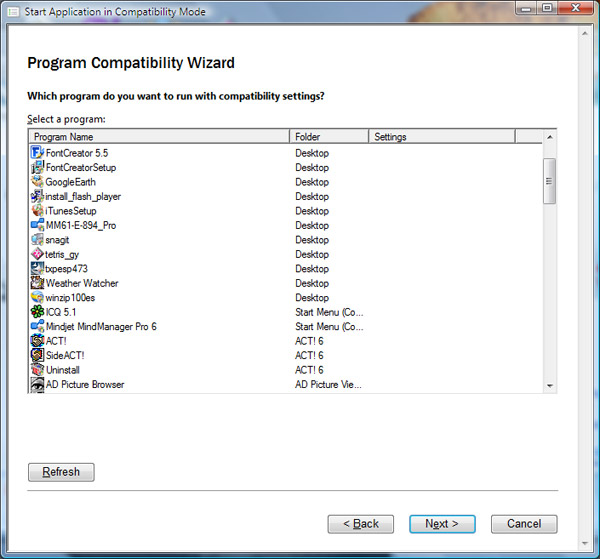
程序兼容性向导允许您从综合列表中选择要还原的程序。或者,直接为各个应用打开兼容模式:
- 找到每个程序的安装目录,通常位于C:驱动器的Program Files文件夹中
- 右键单击程序文件夹中的.exe文件
- 在出现的菜单中单击“ 属性 ”
- 在应该出现的“属性”窗口中,顶部会有许多标签,带有不同的标签。单击“ 兼容性”选项卡,该选项卡位于“ 常规”选项卡的右侧
- 在“兼容性”选项卡中,将出现一个名为“ 兼容模式”的框。其中会有一个复选框,旁边会询问您是否要为此应用程序运行兼容模式
- 选中该复选框以启用兼容模式以及您希望为其运行的操作系统。如果您的操作系统是Vista,并且该程序适用于XP,请在操作系统列表中选择XP以供选择
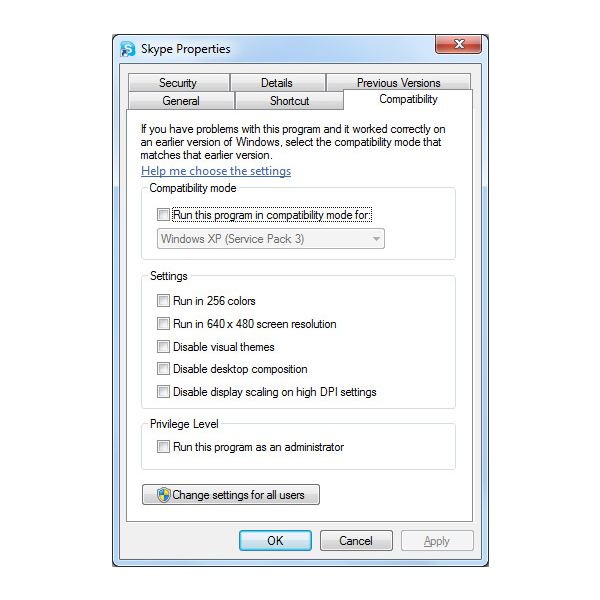
这就是各个程序的兼容模式窗口。您应该记住的一件事是,您需要成为计算机的管理员,其帐户可以更改计算机和已安装的程序。如果您有管理用户帐户,则可以使用旧程序的设置来使其正常工作。
Web浏览的另一种兼容性选项
还提供网页兼容工具。诸如Internet Explorer之类的浏览器在URL栏的右侧包含一个小按钮,允许您打开兼容性视图。这对于需要较旧版本IE的网站非常有用,以便正确查看。该按钮将显示为翻页的小图片。否则,可以在工具菜单中访问它,也可以手动更改其设置。
兼容模式工具是您购买后无需担心程序完全过时的一种方式。其中许多仍然可以运行良好而不会有系统崩溃或其他问题的风险,帮助您充分利用您的PC,并节省更新不需要购买的产品的资金。
Was this post helpful?YesNo
没有找到答案?问一个问题向我们的专家社区来自世界各地,并得到在任何时间在所有的答案。把它钉在 Pinterest 上