| 我們致力本地化我們在盡可能多的語言的網站越好,然而這一頁是機器使用谷歌翻譯翻譯。 | 關閉 |
-
-
產品
-
資源
-
支援
-
公司
-
指南的死亡錯誤的CLOCK_WATCHDOG_TIMEOUT藍屏A Guide to the CLOCK_WATCHDOG_TIMEOUT Blue Screen of Death Error
通過 Steve Horton 一月 22, 2013Blue Screen of Death, bsod, CLOCK_WATCHDOG_TIMEOUT40 Comments錯誤名稱:CLOCK_WATCHDOG_TIMEOUT
在我解釋這個錯誤意味著什麼以及如何修復它之前,我將向您提供一些背景信息。首先,你現在遇到了許多臭名昭著的“藍屏死機”錯誤之一。
您可能以前遇到過它們。根據您使用的Windows版本,您可能會看到如下所示的內容:
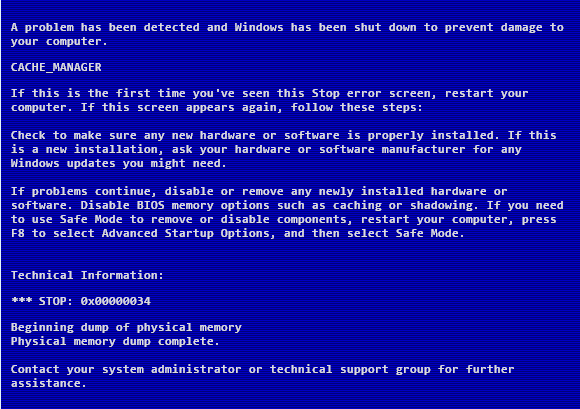
過去的藍屏或這個:
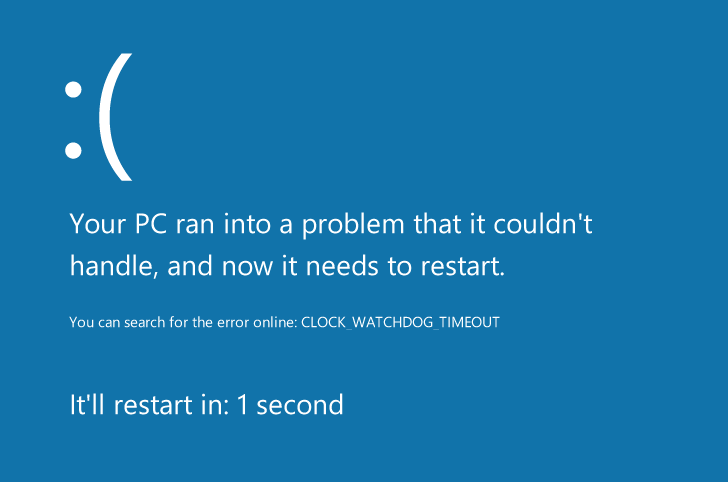
Windows 8中的時鐘監視程序超時是什麼導致了我的問題?
簡單地說,這是你的處理器。或者,正如您經常聽到的那樣,您的CPU 。
圖形卡 – 或GPU – 確定您在屏幕上看到的視覺元素,而內存(或RAM )決定您一次可以做多少。硬盤驅動器可用作文件和文件夾的存儲,而處理器是計算機中所有操作的原始功能。
CLOCK_WATCHDOG_TIMEOUT錯誤意味著您的處理器在其內核和線程的協作方面遇到了問題。線程是核心所執行的任務,而某些核心可以同時佔用多個線程。這裡的問題是一個線程正在等待來自另一個線程的正確響應 – 或者一個核心正在等待來自另一個核心的響應 – 並且這些響應沒有到來。因此,您會收到此BSoD錯誤。
雖然這是一個處理器問題,但這可能是由兩件事造成的:驅動程序錯誤,如果您使用的是Windows 8,或者操作系統本身與處理器不兼容,則非常有可能。第一個問題:你有多長時間使用這台電腦?到現在為止一直運作良好嗎?
我如何解決它?
如果是這樣,只需使用“ 系統還原”返回系統工作的位置即可。警惕使用可能導致問題的任何新設備。
如果您在計算機啟動時能夠啟動到安全模式 ,請運行Driver Reviver將所有驅動程序更新到最新版本。這很有可能解決問題。
您還應該使用Windows Update,如果您尚未使用最新的設備驅動程序,也請安裝它。
驅動程序是用於讓您的設備像鍵盤與計算機交互的驅動程序,雖然一些配置錯誤的驅動程序可能導致性能不佳,但是壞驅動程序壓倒性地導致像CLOCK_WATCHDOG_TIMEOUT這樣的BSoD。
Windows Update通常可以解決這些問題,但如果您還沒有最新版本,則始終建議安裝新驅動程序。您還應該更新您的BIOS ,您可以在主板製造商的網站上找到它,然後從那里安裝。
但是,如果您根本無法啟動計算機或仍然出現此錯誤,則必須獲得Microsoft或您的製造商的個人幫助。
祝你好運。
你有不同的死亡藍屏嗎?查看我們全面的BSoD指南並找到您的修復程序!
Was this post helpful?YesNo把它釘在 Pinterest 上