-
-
products
-
resources
-
support
-
company
-
A Guide to the VIDEO_TDR_FAILURE Blue Screen of Death Error
By Steve Horton December 19, 2012Blue Screen of Death, bsod, video_tdr_failure36 CommentsVIDEO_TDR_FAILURE
There are many Blue Screen of Death errors that can occur for many reasons. What happens with a Blue Screen of Death is that the computer halts all operation, and instead of shutting down completely, a blue error screen will pop up and display the error that occurred. It is through this specific error that you can determine what went wrong. Unfortunately, many of these errors won’t mean much to those who aren’t the most technically aware.
What Does the VIDEO_TDR_FAILURE Error Mean?
One such error that can pop up in a blue screen will be one that reads “VIDEO_TDR_FAILURE”. This is normally only seen with users running Windows 7 or later. There are several causes for this error, so if hiring a computer repair professional to diagnose and treat the problem isn’t in your best interest, there are steps you can take to find and both eliminate and prevent the problem.
The first thing you need to know is that this error pertains to an issue with the video card, and that your display driver failed. The display driver in your video card could be the problem, indicating you need to update the driver. Depending on the kind of graphics card you have (popular brands include ATI and NVIDIA) you may need to find and visit the company’s website to download the latest driver. Manufacturer websites will often provide you with a guided form you’ll need to fill out based on your system in order to find the driver that works best for you.
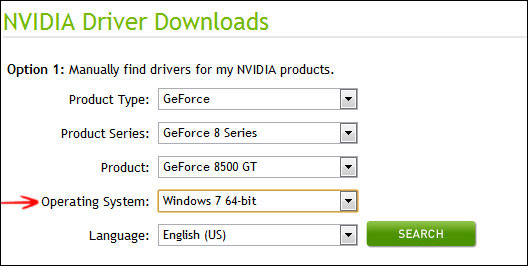
See NVIDIA’s guided driver update website for downloads.
Other Causes and Possible Fixes for the VIDEO_TDR_FAILURE Error
Overheating of the card and dust can also be another source of the problem. Making sure the card in the case is free of dust with canned dust or is properly cooled with a fan can help eliminate VIDEO_TDR_FAILURE errors.
Another cause can be the failure of the hardware itself, meaning you may need to purchase a new video card or possibly other components relating to it. A good way to determine the problem is through a free video stress test performed on your system. You can get free stress tests from various websites and software, including GIMPS and FurMark, that can be found online. A MemTest, performed on a system reboot or downloaded, can test the memory of your computer to help show how well your computer runs in all areas, and may indicate your computer needs more RAM, or memory.
Some brief instructions for running a MemTest:
- On system start-up, you can bypass the windows boot screen (keys for doing so are usually displayed at the top of the screen) and select the option for a Memory Test.
- Alternatively, click Start
- Click Control Panel
- Type Memory in the search box and press Enter
- Click Diagnose your Computer’s Memory Problems
- Choose to restart now and perform the test, or run it next time you restart
- Finally, sites like www.memtest.org or www.memtest86.com offer free downloadable memory tests that can be saved to a CD or flash drive and run on your PC.
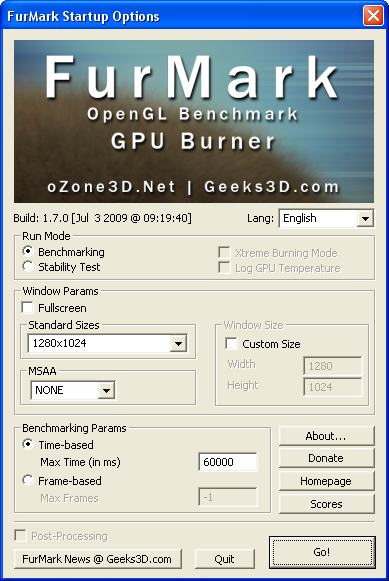
This is the FurMark video stress test software, which can be optimized for your system.
Stressing the video card (with video or games that push the card’s capabilities to or past their limits) can cause many issues, and this can be one of those as a result. Making sure the card is properly cooled (testing component temperatures with software like SpeedFan can help), and is running the latest drivers that are optimized for the hardware can prevent this error from occurring.
There are few things more frustrating than a Blue Screen of Death error, which can ruin your progress with a system crash and indicate serious problems. Knowing how to fix these and make sure they never occur again will prolong your computer’s life and, if the problem is correctly identified, lower the cost of unnecessary components or an entire computer altogether.
If you’re having a different Blue Screen of Death, here’s our master list of BSoDs and how to fix each one.
Was this post helpful?YesNoFree Driver Updates
Update your drivers in less than 2 minutes to enjoy better PC performance - Free.
Free Driver Updates
Update your drivers in less than 2 minutes to enjoy better
PC performance - Free.
Didn't find your answer?Ask a question to our community of experts from around the world and receive an answer in no time at all.most relevant recent articles Pin It on Pinterest