| Nous nous efforçons de localiser notre site Web dans le plus grand nombre de langues possible, mais cette page est actuellement traduite par Google Traduction. | étroit |
-
-
produits
-
ressources
-
support
-
société
-
-
Accueil
-
Ressources
- Blog
- Activer Bluetooth dans Windows 8Turn On Bluetooth in Windows 8
Activer Bluetooth dans Windows 8Turn On Bluetooth in Windows 8
Par Steve Horton Octobre 15, 2012battery, bluetooth, windows 8276 CommentsBluetooth! Cette fonction sans fil de nombreux nouveaux ordinateurs portables vous permet de connecter des écouteurs, des écouteurs, des claviers et même des appareils mobiles. Vous ne l’utilisez pas souvent, n’est-ce pas? Il draine la batterie lorsque vous ne l’utilisez pas.
Sous Windows 7, vous pouvez activer ou désactiver Bluetooth en entrant dans le Gestionnaire de périphériques et en recherchant un mur de texte pour désactiver l’adaptateur. Gérer Bluetooth dans Windows 8 est beaucoup plus convivial.
Activer ou désactiver Bluetooth
- Déplacez la souris en bas à droite pour que plusieurs icônes apparaissent
- Déplacez la souris vers le haut pour les révéler. Cet ensemble d’icônes est appelé la barre de charme
- Cliquez sur Paramètres
- Cliquez sur Modifier les paramètres du PC
- Cliquez sur sans fil
- Sous Sans fil , activez ou désactivez Bluetooth
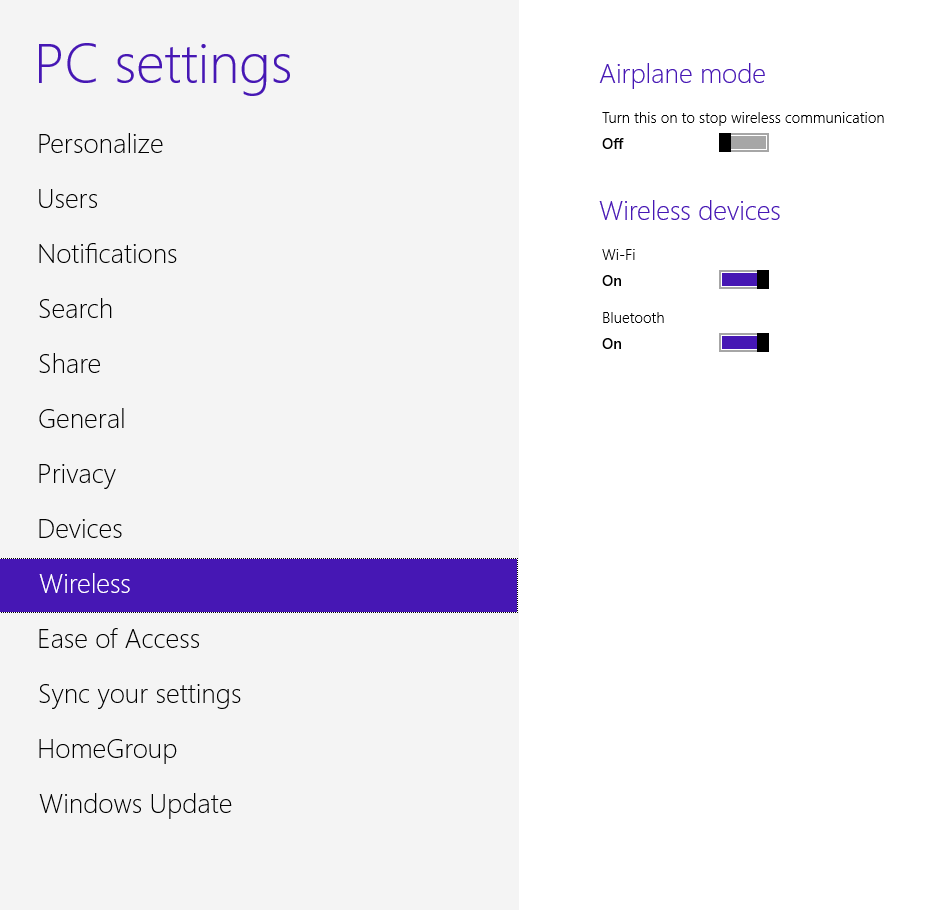
Activez et désactivez Bluetooth à partir de cet écran.Gérer une connexion Bluetooth
- Déplacez la souris en bas à droite pour que plusieurs icônes apparaissent
- Déplacez la souris vers le haut pour les révéler. Cet ensemble d’icônes est appelé la barre de charme
- Cliquez sur Paramètres
- Cliquez sur Modifier les paramètres du PC
- Cliquez sur les périphériques
- Cliquez sur Ajouter un périphérique
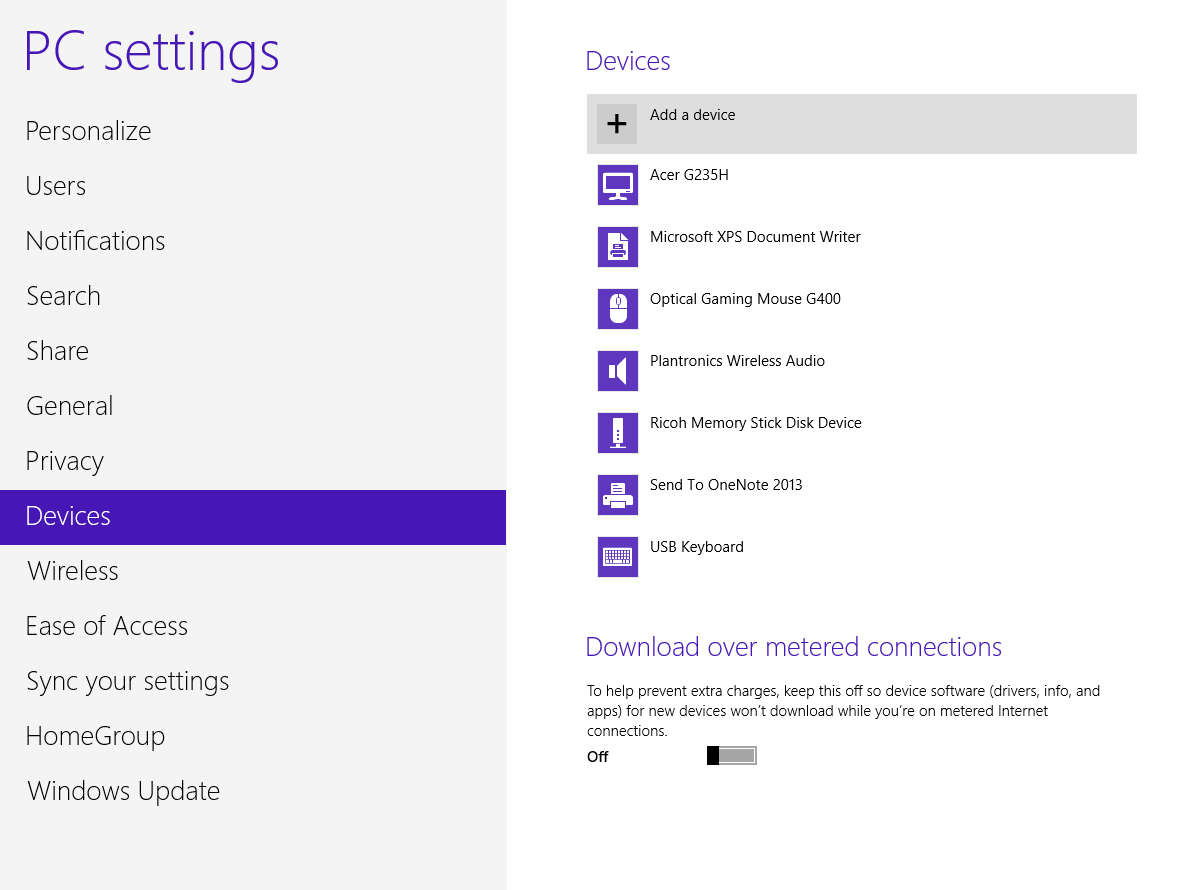
Cliquez sur Ajouter un périphérique pour commencer le processus d’association.Consultez notre guide Windows 8 pour plus de conseils sur l’utilisation de Windows 8 efficacement!
METTRE À JOUR
Nous venons de publier un nouvel article sur la fixation de Bluetooth dans Windows 8 . Si les étapes simples précédentes ne fonctionnent pas pour vous, recherchez votre modèle d’ordinateur portable dans la liste et obtenez les pilotes mis à jour en premier.
Was this post helpful?YesNoGratuit Mises à jour du pilote
Mettez à jour vos pilotes en moins de 2 minutes pour mieux profiter Performances de l'ordinateur - Gratuit.
Gratuit Mises à jour du pilote
Mettez à jour vos pilotes en moins de 2 minutes pour mieux profiter
Performances de l'ordinateur - Gratuit.
Vous n'avez pas trouvé votre réponse?Poser une question à notre communauté d'experts de partout dans le monde et recevoir une réponse dans un rien de temps.most relevant articles récents Plus d'articles →- Réparer la barre de recherche non fonctionnelle de Windows 11
- Résoudre les problèmes de mise à jour de Windows 11
- Comment résoudre le problème de démarrage lent du système sous Windows 11
- Comment résoudre les problèmes de pilotes les plus courants sous Windows 10
- Accélérez votre ordinateur Windows 11
Société| Partenaires| EULA| Avis juridique| Ne pas vendre/partager mes informations| Gérer mes cookiesCopyright © 2026 Corel Corporation. Tous droits réservés. Conditions d'utilisation | Confidentialité | CookiesÉpinglez-le sur Pinterest
-