-
-
products
-
resources
-
support
-
company
-
Turn a Bookmark into a Windows 8 Tile
By Steve Horton October 24, 2012internet explorer, pinned sites, windows 86 CommentsThe Windows 8 Start Screen is full of useful tiles. Now, since you probably spend most of your time on the Web, wouldn’t it be great if you could turn a website bookmark into one of these tiles, so you could access it with one click?
You can with Internet Explorer 10. There’s a good chance that as other browsers develop their Windows 8 versions, you might see this feature pop up elsewhere.
PIN A SITE TO THE START SCREEN
- You have to have Microsoft Internet Explorer set as your default browser. It asks you frequently, so there’s plenty of opportunity to click Yes
- Then, launch IE from the Start Screen. (The desktop version won’t work)
- Find a site you really like, then right-click somewhere on the screen to make the menu appear
- Click Pin Site
- Click Pin to Start
- Adjust the title of the pinned site and look at a preview, and click Pin to Start again.
- Go back to the Start Screen, and you’ll see your favorite site show up as its own tile. Click on the tile anytime to go straight to that site.

Click Pin Site in the menu.
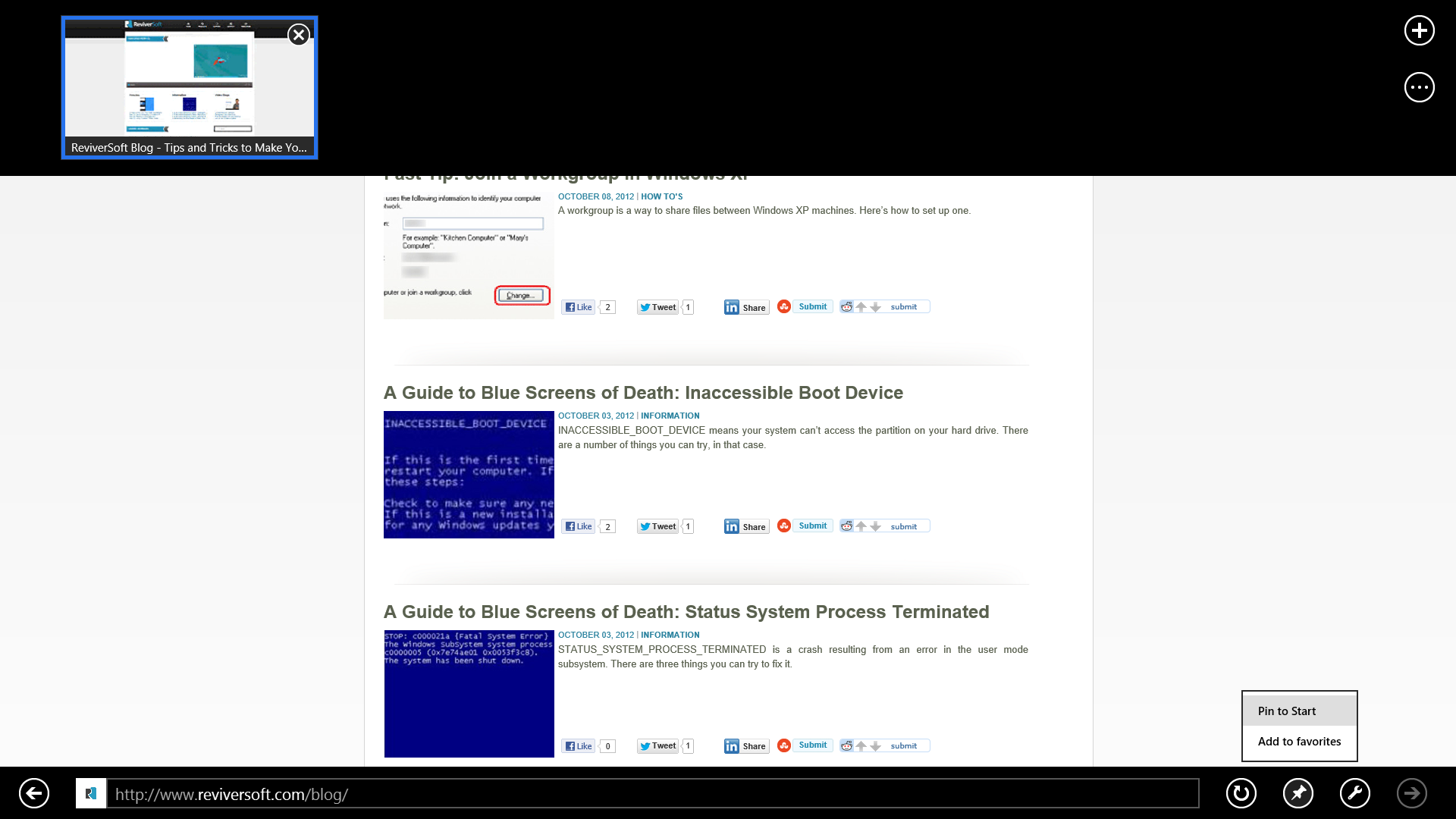
Pin to Start will make a tile appear on the Start Screen.
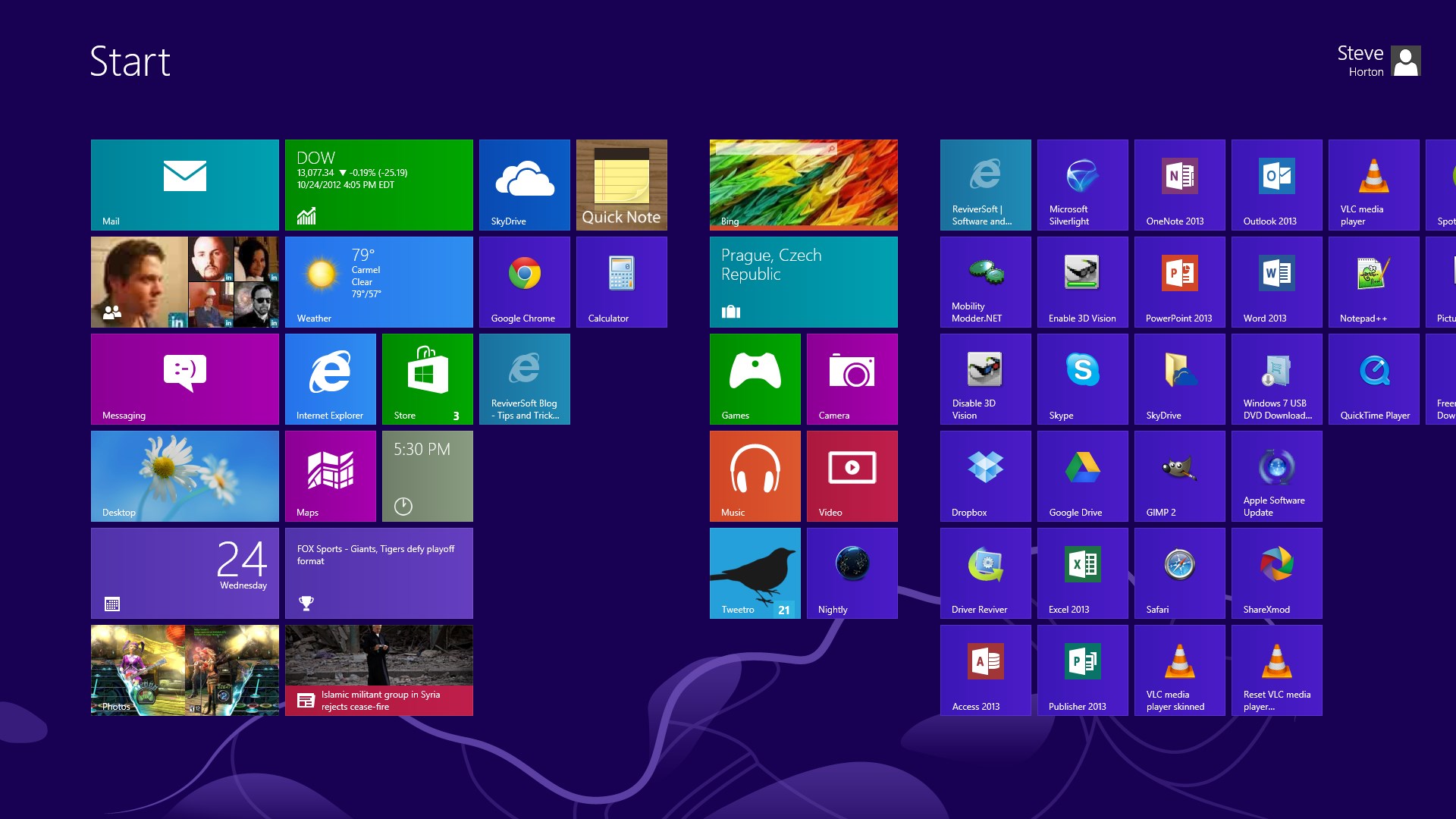
The ReviverSoft tile toward the center of the screen is the Pinned Site.Pinning your favorite sites to the Start Screen will save a lot of time, especially if you use the Web frequently.
Was this post helpful?YesNoFree Driver Updates
Update your drivers in less than 2 minutes to enjoy better PC performance - Free.
Free Driver Updates
Update your drivers in less than 2 minutes to enjoy better
PC performance - Free.
Didn't find your answer?Ask a question to our community of experts from around the world and receive an answer in no time at all.most relevant recent articles Pin It on Pinterest