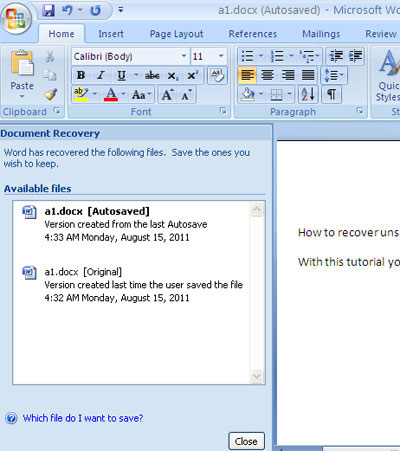| We proberen onze website in zoveel mogelijk talen te lokaliseren, maar deze pagina is nu vertaald per machine met gebruik van Google Vertaal. | sluit |
-
-
producten
-
bronnen
-
ondersteuning
-
bedrijf
-
-
Beginpagina
-
Middelen
- Weblog
- Een Word-document te herstellenRecover a Word Document
Een Word-document te herstellenRecover a Word Document
Door Steve Horton Oktober 01, 2012file recovery, microsoft office, microsoft word5 CommentsEr zijn gevallen waarin u halverwege het invullen van een Microsoft Word-document bent wanneer er een stroomstoring is. U realiseert zich dat u dit urgente document niet kon opslaan en moet het nu herstellen om uw deadline te verslaan. Hier zijn een paar verschillende methoden om Word-bestanden te herstellen:
- Klik op Start
- Voer in het dialoogvenster Zoeken de naam van het document in en druk op Enter
- Typ doc voor eerdere versies van Word of docx voor nieuwere versies van Word. Hierdoor worden alle Word-documenten teruggestuurd en kunt u op deze manier proberen het verloren document te vinden.
- Open Microsoft Word
- Klik onder Bestand op Openen
- Klik op Bladeren en zoek in de map waar u gewoonlijk documenten opslaat
- Open een Word-document
- Klik op Bestand
- Klik op Recent
- Klik op Niet-opgeslagen documenten herstellen
Zoek naar het originele document op de harde schijf
Zoek naar een reservekopie van het document
Hierdoor worden back-up- en originele documenten weergegeven en kunt u uw bestand hier opzoeken.
Zoeken naar automatisch herstelde bestanden
Merk op dat dit werkt wanneer de functie Automatisch herstellen is ingeschakeld. Er zijn verschillende manieren om dit in te schakelen:
In het dialoogvenster worden de back-upversies van uw documenten weergegeven en vanaf hier kunt u naar het juiste bestand zoeken.
Zoeken naar tijdelijke bestanden
Merk op dat als u in deze stap uw document kon lokaliseren, u het als een ander type bestand moet opslaan om ervoor te zorgen dat het wordt geopend en de gegevens erin juist worden weergegeven. Om tijdelijke bestanden te zoeken:
- Klik op Start
Type .tmp in het vak Zoeken en druk op Enter .In deze laatste stap worden alle tijdelijke bestanden op uw harde schijf weergegeven. Als u uw document hier vindt, is uw probleem opgelost. Hoewel deze snelle oplossingen het grootste deel van de tijd werken, wordt het toch sterk aanbevolen dat u uw bestanden van tijd tot tijd altijd opslaat, en ook de functies voor automatisch opslaan en automatisch herstellen van Microsoft Word inschakelt.
Was this post helpful?YesNoVrij Updates van stuurprogramma's
Update uw stuurprogramma's in minder dan 2 minuten om beter te genieten PC-prestaties - Vrij.
Vrij Updates van stuurprogramma's
Update uw stuurprogramma's in minder dan 2 minuten om beter te genieten
PC-prestaties - Vrij.
Niet het juiste antwoord gevonden?Stel een vraag aan onze community van experts uit de hele wereld en een antwoord in een mum van tijd ontvangen.meest relevant recente artikelen Bedrijf| Partners| EULA| Juridische mededeling| Verkoop/Deel mijn gegevens niet| Beheer mijn cookiesCopyright © 2026 Corel Corporation. Alle rechten voorbehouden. Gebruiksvoorwaarden | Privacy | CookiesPin het op Pinterest
-