| Vi bestræber os på at have vores hjemmeside på så mange sprog som muligt, dog er siden lige nu maskinoversat ved hjælp af Google Translate. | Luk |
-
-
produkter
-
resurser
-
support
-
firma
-
-
Startside
-
Ressourcer
- Blog
- Sådan Administrer dine printere i Windows 8How to Manage your Printers in Windows 8
Sådan Administrer dine printere i Windows 8How to Manage your Printers in Windows 8
Ved Steve Horton Oktober 16, 2012control panel, printers, windows 81 KommentarPrintere er en vigtig del af enhver pc-opsætning, og det er vigtigt at vide, hvordan man håndterer dem i Windows 8. Der er mange opgaver, du skal vide, hvordan du skal udføre, fra at indstille en printer som standard til at fastsætte en fast udskriftskø , pauser eller annullerer bestemte udskriftsjob, for at gøre en printer tilgængelig på netværket.
I Windows 7 og tidligere finder du alt dette i området Enheder og printere i Kontrolpanel, og du kan sikkert også finde det der i Windows 8.
At administrere printere i Windows 8:
- Tryk på Windows-tasten for at gå til startskærmen
- Flyt musen til nederst til højre, så flere ikoner begynder at blive vist
- Flyt musen opad for at afsløre dem. Dette sæt ikoner kaldes Charm Bar
- Klik på Søg
- Skriv kontrolpanel i boksen
- Klik på Kontrolpanel
- Klik på Enheder og printere
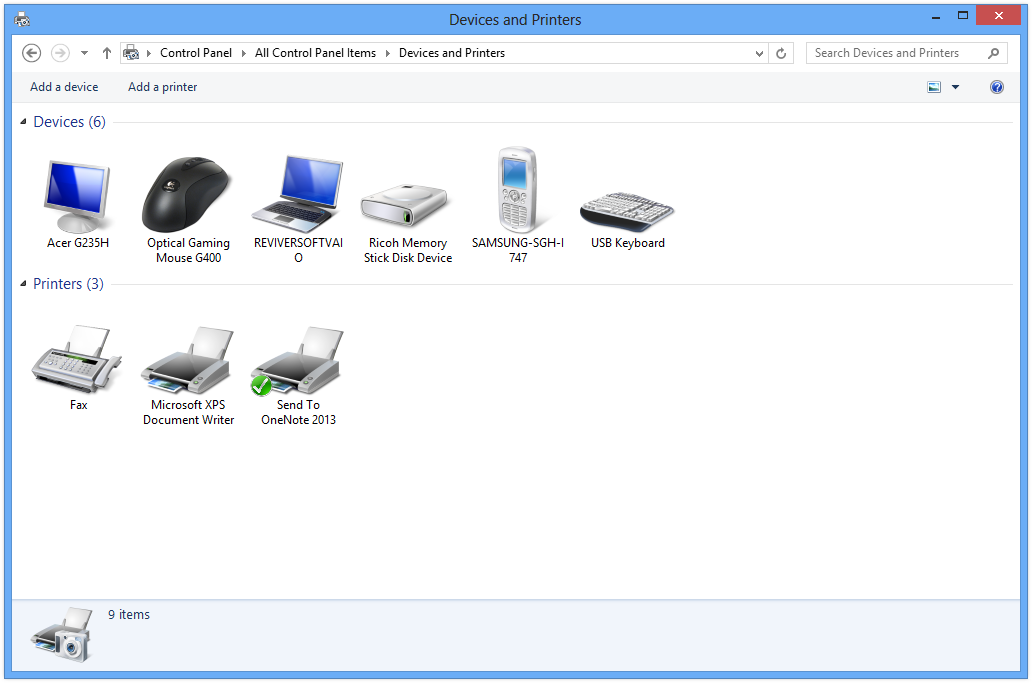
Højreklik på en printer i Kontrolpanel for at ændre indstillinger.Hvad der er ændret i Windows 8, er, når du udskriver et dokument selv. Der er en nem måde at udskrive fra enhver app.
At udskrive fra enhver app i Windows 8:
- Tryk på Windows-tasten for at gå til startskærmen
- Flyt musen til nederst til højre, så flere ikoner begynder at blive vist
- Flyt musen opad for at afsløre dem. Dette sæt ikoner kaldes Charm Bar
- Klik på Enheder
- Klik på den printer, du vil udskrive til
- Vælg orientering – portræt eller landskab. Vælg hvilke sider der skal udskrives, og klik på Flere indstillinger for yderligere muligheder
- Klik på Udskriv
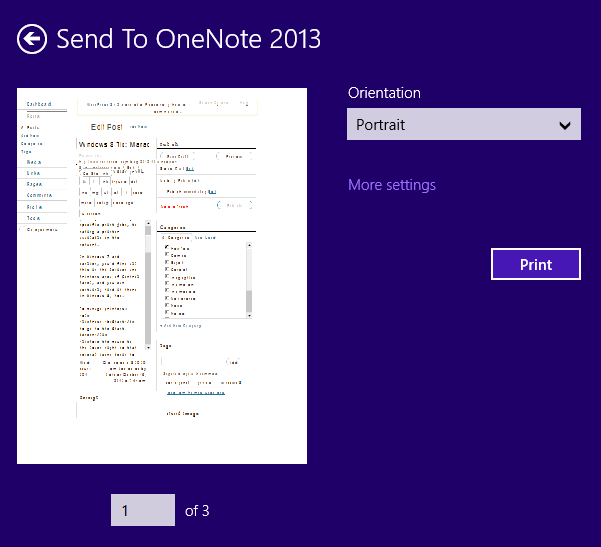
Denne printgrænseflade er helt ny til Windows 8.Was this post helpful?YesNoGratis Driver Opdateringer
Opdater dine drivere på mindre end 2 minutter for at nyde bedre PC ydeevne - Gratis.
Gratis Driver Opdateringer
Opdater dine drivere på mindre end 2 minutter for at nyde bedre
PC ydeevne - Gratis.
Fandt du ikke dit svar?Stil et spørgsmål til vores fællesskab af eksperter fra hele verden og få svar på ingen tid overhovedet.most relevant nylige artikler Firma| Partnere| EULA| Juridisk bemærkning| Sælg/del ikke mine oplysninger| Administrer mine cookiesCopyright © 2026 Corel Corporation. Alle rettigheder forbeholdt Brugsbetingelser | Privatliv | CookiesFastgør det på Pinterest
-