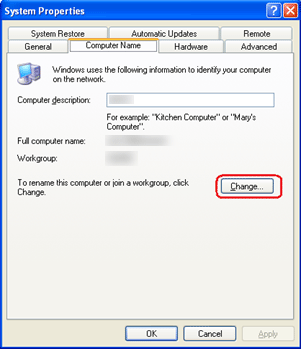| ウェブサイトをできるだけ多くの言語で地域化しようとしていますが、このページは現在Google Translateにより機械翻訳されています。 | 終了 |
-
-
製品
-
資料
-
サポート
-
会社
-
Windows XPでワークグループに参加Join a Workgroup in Windows XP
バイ Steve Horton 10月 08, 2012network, Windows XP, workgroupコメントはまだありません大規模なコンピュータネットワーク上にワークグループを作成すると、そのワークグループの誰もが、各ワークグループのメンバーのファイルやフォルダにアクセスしてアクセスしやすくなります。これは、Windows XPマシン間でローカルネットワークを開始する簡単な方法です。
Windows XPワークグループに参加する
- 開始をクリックします。
- コントロールパネルをクリックします。
- 左側のパネルで[ システムとメンテナンス]をクリックします。
- システムをクリック
- ウィンドウの右下にある[設定の変更]ハイパーリンクをクリックすると、 [ コンピュータ名/ドメイン名 ]ダイアログボックスが表示されます
- [ 変更]をクリックします。
- ウィンドウから[ ワークグループ ]オプションを選択し、作成または結合するワークグループ名を入力します。ワークグループ内のすべてのPCは同じワークグループ名でなければなりません。
- [ OK]をクリックします。このオプションはMember Ofセクションにあります
- [ OK ]を3回クリックして、連続する3つのポップアップウィンドウを閉じます。
- [ プロパティ]ボックスの下部にある[ 閉じる]をクリックします。
- 変更を有効にするためにPCを再起動してください
ワークグループに参加したので、ワークグループのファイルとフォルダにアクセスし、各メンバと簡単に通信できます。 [ スタート] 、[ ネットワーク ]の順にクリックして、ワークグループのメンバーを確認できます 。
同じワークグループ上の2台以上のPC間でファイルを共有する
- 開始をクリックします。
- マイコンピュータをクリックします。
- [ ツール ]の[ フォルダオプション ]をクリックします。
- [ 表示 ]タブをクリックし、 [ 単純なファイル共有を使用する ]を選択します。
ここで、同じワークグループ上の他のユーザーと共有したいフォルダまたはファイルを探します。
- ファイルまたはフォルダを右クリックし、[ 共有とセキュリティ ]をクリックします。
- [ネットワークの共有とセキュリティ]で、[ ネットワーク上でこのフォルダを共有する]を選択します。
- ネットワーク上の他のユーザーがファイルを変更できるようにするには、 [ネットワークユーザーによるファイルの変更を許可する]を選択します。
- OKをクリックします。
他のPC上の共有ファイルまたはフォルダを開くには:
- 開始をクリックします。
- マイコンピュータをクリックします。
- [ その他の場所 ]で、[ マイネットワーク ]をクリックします。
- 他のPCの名前をダブルクリックすると、共有ファイルまたはフォルダが表示されます。
Was this post helpful?YesNoPinterestにピン留めする