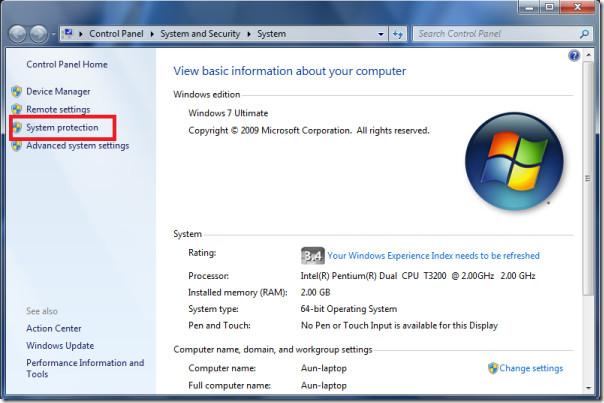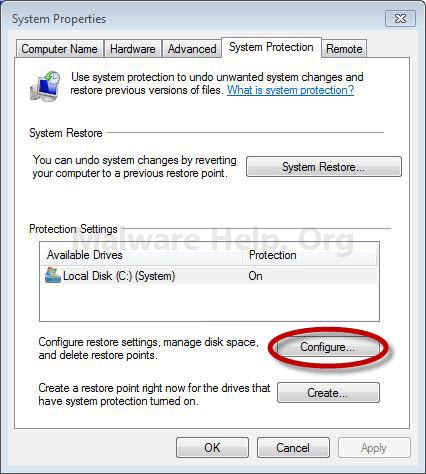| Pyrimme paikallistaa sivuillamme niin monella kielellä kuin mahdollista, mutta tämä sivu on tällä hetkellä kone Google-kääntäjän avulla. | lähellä |
-
-
tuotteet
-
resurssit
-
tuki
-
yritys
-
Aktivoi System Protection Windows 7Activate System Protection in Windows 7
Mennessä Steve Horton Elokuu 24, 2012configuration, system protection, Windows 72 CommentsOn hetkiä, jolloin käyttäjä on vahingossa saattanut muuttaa tai vaurioittaa tiedostoa tai kansiota, ja saattaa olla, että tiedosto tai kansio palautetaan alkuperäiseen tilaansa. Kun näin tapahtuu, Windows 7 -järjestelmän suojausominaisuus on kätevä. Muista, että järjestelmän suojauksen ottaminen käyttöön on edellytys tiedoston tai kansion aikaisempien versioiden palauttamiseksi.
Järjestelmän suojauksen ottaminen käyttöön:
- Napsauta Käynnistä
- Napsauta Tietokone- painiketta
- Napsauta Ominaisuudet
- Valitse vasemmanpuoleisesta paneelista Järjestelmän suojaus . Jos järjestelmä pyytää vahvistusta tai salasanaa, vahvista tai lisää salasana.
- Napsauta asemaa ja valitse sitten Määritä
- Valitse vaihtoehto. Järjestelmäasetusten ja aiempien tiedostojen versioiden valitseminen palauttaa järjestelmän ja mahdollistaa vanhempien tiedostojen katselun. Jos Vain palautetaan aiemmat tiedostojen versiot on valittu, niin järjestelmän palauttaminen ei onnistu prosessiin.
- Jatkossa, jos tiedoston tai kansion aiemmat versiot on palautettava, napsauta hiiren kakkospainiketta ja valitse Palauta edelliset versiot .
On myös huomattava, että jos tietokoneeseen on kytketty kaksi tai useampia kiintolevyjä, järjestelmän suojaus pitäisi ottaa käyttöön jokaisessa asemassa.
Was this post helpful?YesNoVapaa Ajurin päivitykset
Päivitä ajurit alle 2 minuutissa nauttiaksesi paremmasta PC:n suorituskyky - Vapaa.
Vapaa Ajurin päivitykset
Päivitä ajurit alle 2 minuutissa nauttiaksesi paremmasta
PC:n suorituskyky - Vapaa.
Etkö löytänyt vastausta?Kysy kysymys yhteisöömme asiantuntijoita ympäri maailmaa ja saada vastauksen hetkessä.oleellisin Viimeaikaiset artikkelit Kiinnitä se Pinterestiin