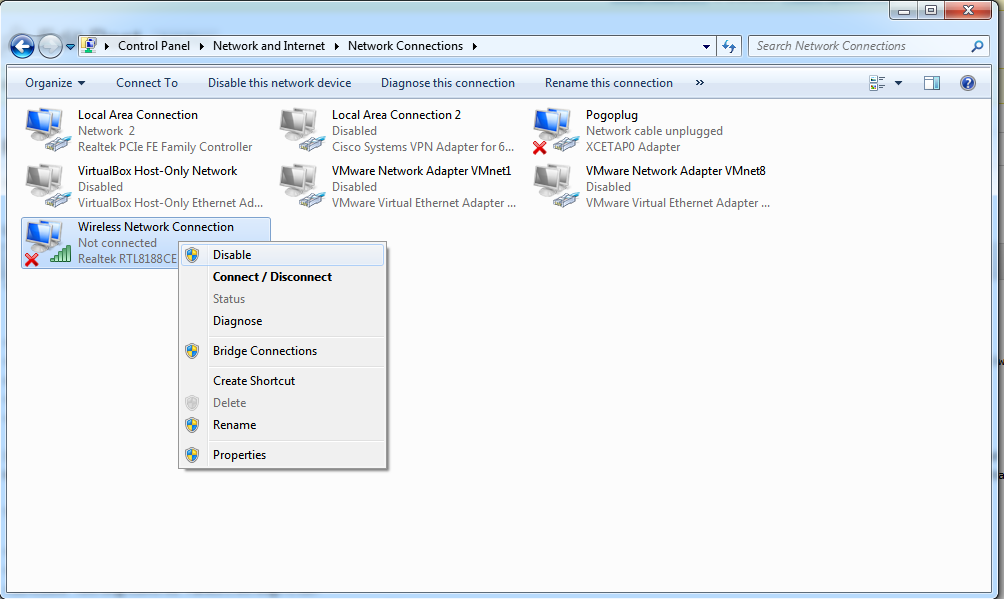| ウェブサイトをできるだけ多くの言語で地域化しようとしていますが、このページは現在Google Translateにより機械翻訳されています。 | 終了 |
-
-
製品
-
資料
-
サポート
-
会社
-
Windowsで無線LANを無効にする方法How to Disable WiFi in Windows
バイ Steve Horton 7月 24, 2012battery optimizer, laptop, wi-fiコメントはまだありませんWindowsでWi-Fiを無効にする方法を学ぶ
ラップトップがケーブル(イーサネットと呼ばれる)またはモバイルインターネット(3Gまたは4G)を介してインターネットに接続されている場合、WiFi(ワイヤレスネットワークアダプタなど)を完全に無効にすることをお勧めします。これにより、バッテリの寿命が大幅に短縮されるだけでなく、PCの起動が迅速になり、ネットワーク攻撃に対するエクスポージャーが制限されます。
Wi-Fiアダプタを無効にするには:
- 開始をクリックします。
- コントロールパネルをクリックします。
- [ ネットワークと共有センター]をクリックします。
- アダプタ設定の変更をクリックします。
- ワイヤレスネットワーク接続を右クリック
- 無効にする
Wi-Fiを再度有効にするには、同じ手順を実行し、最後に[ 有効 ]をクリックします。
FYI:上記の手順やその他の最適化は、無料のアプリケーションであるBattery Optimizerを使用して自動的に実行することもできます。試してみる!
Was this post helpful?YesNoPinterestにピン留めする