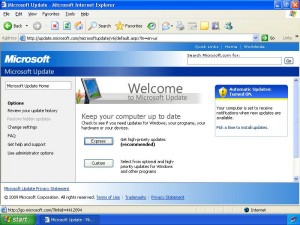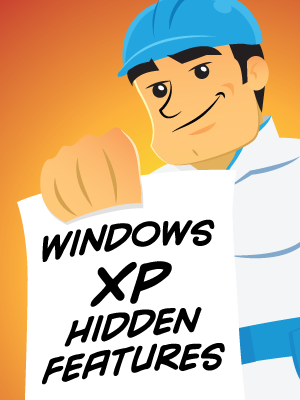| 我們致力本地化我們在盡可能多的語言的網站越好,然而這一頁是機器使用谷歌翻譯翻譯。 | 關閉 |
-
-
產品
-
資源
-
支援
-
公司
-
基本技巧對於Windows XP用戶Essential Tips for Windows XP Users
通過 Steve Horton 五月 02, 2012hidden features, windows, Windows XP1條評論您可能還記得,我們最近發表了一篇文章,說明為什麼我們認為您應該停止使用Windows XP併升級到Windows 7.嗯,這就是該論點的另一面。我們知道很多人都擁有無法運行Windows 7的PC,或者您不願意或無法在升級上花錢。事實上, Windows XP仍然佔據全球市場份額的領先地位 。以下是Windows XP用戶充分利用其計算機的基本技巧列表。
Microsoft Update在Windows XP上通過Internet Explorer運行。 一直運行Microsoft Update
如果您沒有運行Microsoft Update以將Windows XP升級到最新版本,則需要執行此操作。通過Service Pack 3及更高版本一直修補XP非常重要。最重要的原因是安全。最新版本的Windows XP不受黑客利用的影響,它包含了現代XP提供的所有功能,包括Windows防火牆。
要運行Microsoft Update:
- 單擊開始
- 單擊所有程序
- 單擊Windows Update或Microsoft Update
- 如果您選擇了Windows Update,則可以選擇將應用程序更改為Microsoft Update。這允許Windows自動更新其他Microsoft應用程序,如Microsoft Office。
- 單擊“ 掃描更新”
Microsoft Update將啟動Internet Explorer並通過Web瀏覽器運行更新過程。完成後,系統會要求您重新啟動。重新啟動後,再次運行Microsoft Update,並重複此過程,直到它完全更新。
安裝Windows防火牆
您的Windows XP版本默認情況下可能沒有運行Windows防火牆。 Windows防火牆可保護您的PC免受Internet和家庭網絡的攻擊。
要在Windows XP中打開Windows防火牆:
- 單擊開始
- 點擊運行…
- 鍵入Firewall.cpl ,然後按Enter鍵
- 在“ 常規”選項卡下,單擊“ 打開”(推薦)
- 單擊確定
安裝防病毒應用程序
因為Microsoft XP是一個較舊的操作系統,它比像Windows 7這樣閃亮的新操作系統更容易受到病毒和惡意軟件的攻擊,僅僅因為它的設計方式。例如,XP附帶的舊版Internet Explorer中的ActiveX功能存在巨大的安全風險。因此,安裝好的防病毒應用程序,定期掃描以及監控PC比以往任何時候都更加重要。
我們建議在免費解決方案中使用Malwarebytes Anti-Malware或Microsoft Security Essentials。 這是我們安裝和運行防病毒應用程序的便捷指南。
插圖: 戈登麥克阿爾平 優化您的PC
如果您在Windows XP上使用較舊的PC,您可以盡一切努力使其更快,並且運行更順暢,錯誤更少。我們有一個九步計劃來幫助你的PC像新的一樣運行,它特別適用於XP用戶。 查看列表 ,然後按順序執行每個步驟。你會很高興的。
學習Windows XP隱藏功能
以下是Windows XP中的三類隱藏提示和技巧。
顯示網絡活動
有時,很難判斷您是否在Windows XP中連接到網絡。這是一種隨時了解您何時上網的方法。
- 右鍵單擊任務欄中的Internet連接圖標
- 單擊屬性
- 選中“ 已連接時通知區域中的顯示圖標 ”旁邊的框。
- 單擊“ 確定” ,您將始終知道何時在線。
啟用ClearType
較新版本的Windows可以平滑屏幕上的字體,使其更易於閱讀並簡化眼睛疲勞。 Windows XP也有此功能,但默認情況下不啟用它。要啟用它:
- 按住Windows鍵並按D顯示桌面
- 右鍵單擊桌面,然後單擊“ 屬性”
- 單擊“ 外觀”
- 單擊效果
- 從第二個菜單中,單擊ClearType並激活它
- 單擊確定 。
鍵盤快捷鍵
Windows XP有一些非常棒的鍵盤快捷鍵。
Shift +刪除
如果您想永久刪除文件而不先將其移動到回收站,請先用鼠標選擇項目,然後按住Shift鍵並按Delete鍵。它已經好了!
Windows + L.
如果您在其他人在附近時使用PC,並且您想鎖定屏幕以便需要密碼才能將其解鎖,只需按住Windows鍵並按L即可 。
Windows + D.
如果你的Windows桌面上有東西,而你卻無法輕鬆搞定,請按住Windows按鈕並按D.您將立即被帶到桌面,所有程序都被最小化。
Was this post helpful?YesNo
沒有找到答案?問一個問題向我們的專家社區來自世界各地,並得到在任何時間在所有的答案。most relevant 最近的文章 把它釘在 Pinterest 上