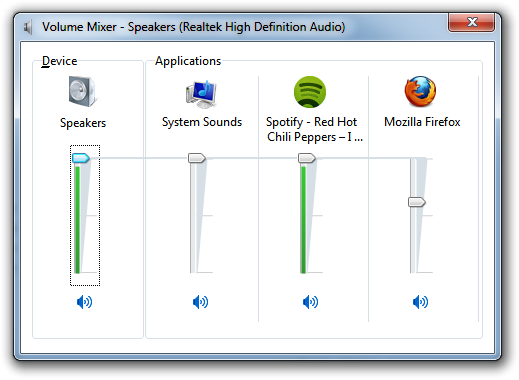| Cerchiamo di localizzare il nostro sito internet in quante più lingue possibili, tuttavia questa pagina è attualmente tradotta automaticamente utilizzando Google Translate. | chiudi |
-
-
prodotti
-
risorse
-
supporto
-
compagnia
-
Regolare il volume per le singole applicazioniAdjust Volume for Individual Applications
Da Steve Horton Aprile 20, 2012volume control, volume mixer, Windows 7, windows vistaNessun CommentoIn Windows Vista e Windows 7, è possibile controllare i livelli di volume di applicazioni specifiche utilizzando il controllo volume integrato. Ecco come.
Fai clic con il tasto destro sull’icona dell’altoparlante nella barra delle applicazioni nella parte inferiore destra dello schermo. Fai clic su Apri Volume Mixer .
Vedrai un’applicazione che divide il controllo del volume tra molte applicazioni attualmente in esecuzione. Vedrai il tuo browser web, l’app di musica, i giochi preferiti e così via. Sentiti libero di regolare questa impostazione per ogni specifica applicazione. Oppure, come sempre, regolalo sotto Altoparlanti per influenzare il volume globale sul tuo PC. E fai clic su una qualsiasi delle icone dell’altoparlante blu per silenziare l’applicazione o disattivare completamente gli altoparlanti.
Hai mai avuto bisogno di disattivare l’app di musica in modo da poter riprodurre un video di YouTube o accettare una chiamata Skype? Questo è il modo più semplice per farlo. Non è necessario provare a trovare il controllo corretto nell’interfaccia utente dell’app.
 Illustrazione: Gordon McAlpin
Illustrazione: Gordon McAlpinSi noti che l’applicazione deve supportare in modo specifico il mixer del volume per poter essere regolato e alcune app no.
Was this post helpful?YesNoGratis Aggiornamenti dei driver
Aggiorna i tuoi driver in meno di 2 minuti per divertirti al meglio Prestazioni del computer - Gratis.
Gratis Aggiornamenti dei driver
Aggiorna i tuoi driver in meno di 2 minuti per divertirti al meglio
Prestazioni del computer - Gratis.
Non hai trovato la tua risposta?Posta una domanda alla nostra community di esperti provenienti da tutto il mondo e ricevere una risposta in pochissimo tempo.più rilevanti articoli recenti Appuntalo su Pinterest