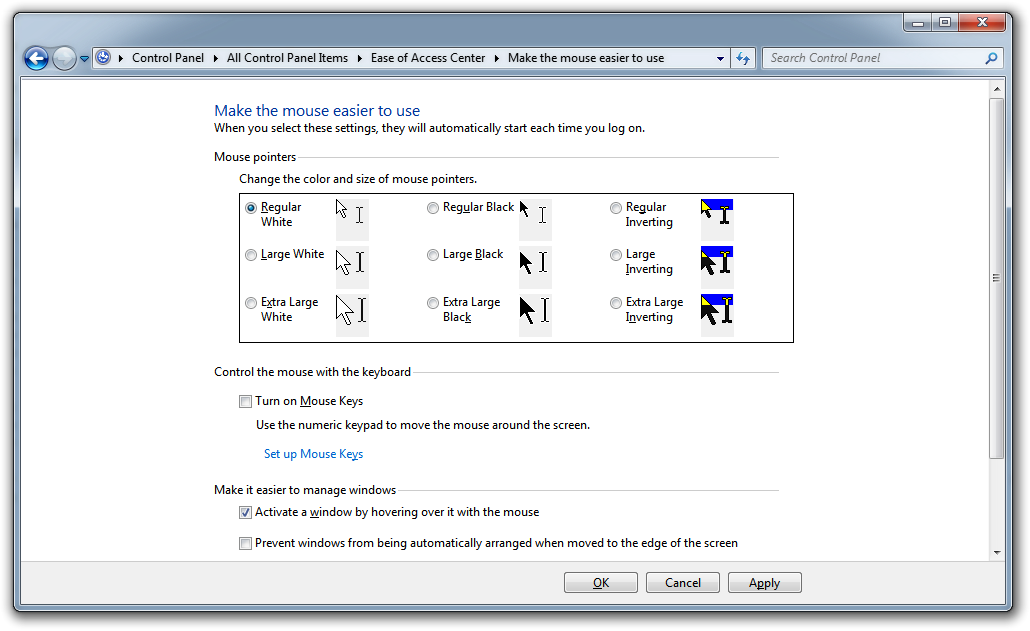| Snažíme se lokalizovat naše webové stránky v co největším počtu jazyků, jak je to možné, ale tato stránka je v současné době stroje přeloženy pomocí Google Translate. | zavřít |
-
-
produkty
-
prostředky
-
podpora
-
společnost
-
Udělejte si okno Active s HoverMake a Window Active with a Hover
Podle Steve Horton Březen 29, 2012hover, mouse, Windows 7, windows vistaŽádné komentářeTakže byste chtěli být schopni pohybovat nad oknem a aktivovat ho, aniž byste klikli na toto okno. Pokud přepínáte mezi dvěma okny vedle sebe, nemusíte pokaždé klikat a jednoduchým pohybem myši můžete ušetřit spoustu času a úsilí.
Zde je postup, jak to udělat v systémech Windows Vista a Windows 7!
- Klepněte na tlačítko Start
- Klepněte na položku Ovládací panely
- Klikněte na Centrum usnadnění přístupu
- Klikněte na tlačítko Udělat myš snadněji
- Zaškrtnutím políčka Aktivovat okno aktivujte myš pomocí myši
- Klepněte na tlačítko OK
A je to! Nyní, když máte více než jedno okno, přesuňte se mezi nimi a posuňte fokus! Není požadováno žádné kliknutí.
Was this post helpful?YesNoVolný, uvolnit Aktualizace ovladačů
Aktualizujte své ovladače za méně než 2 minuty, abyste si mohli užívat lépe výkon PC - Volný, uvolnit.
Volný, uvolnit Aktualizace ovladačů
Aktualizujte své ovladače za méně než 2 minuty, abyste si mohli užívat lépe
výkon PC - Volný, uvolnit.
Nenašli jste odpověď?Zeptejte se na naší komunity odborníků z celého světa a obdržet odpověď v žádném okamžiku vůbec.most relevant poslední články Připněte si to na Pinterest