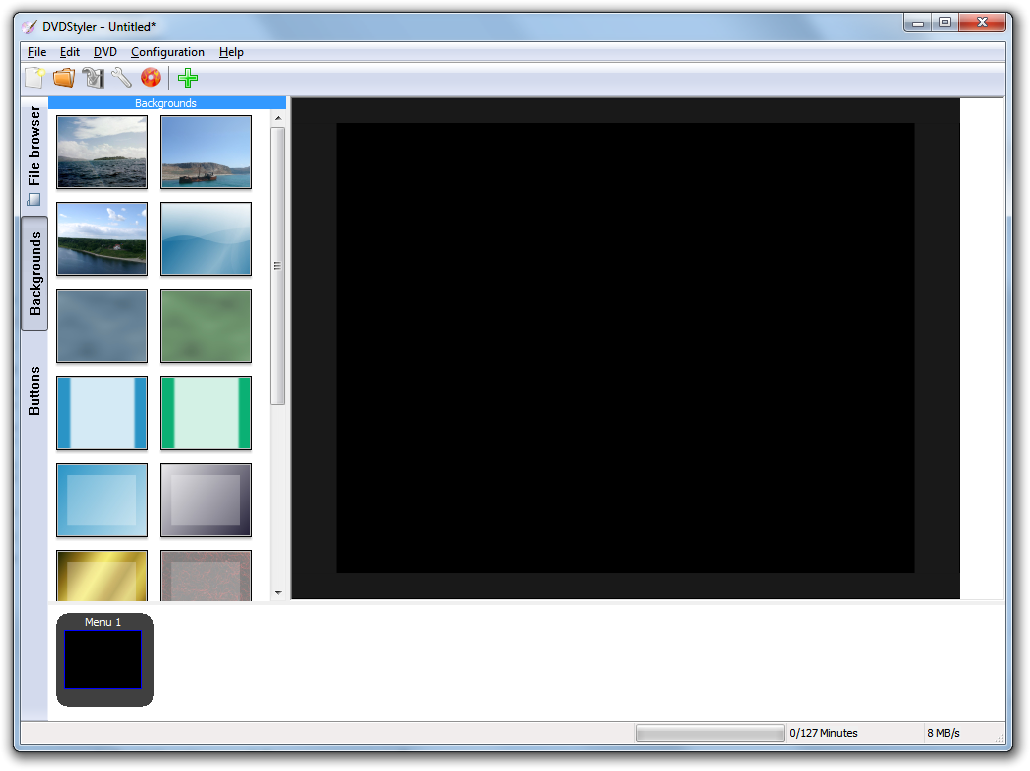-
-
products
-
resources
-
support
-
company
-
Burn a CD or DVD
By Steve Horton February 27, 2012burning, CD, DVD, Windows 7, windows vista, Windows XPNo CommentsMany cars have built-in CD players that can read MP3 discs. Often, the DVD player attached to your TV will read images or movie files from a blank DVD. Or sometimes you’d like to actually create a DVD, complete with menus, that plays content when you put it in a drive.
To do all this, you need to burn a disc, which is a semi-scary way of saying that you want to copy the content to the disc and finalize it.
Prior to Windows 7, this required special software, but Windows 7 has this feature built in. We’ll cover the easy Windows 7 way first, then some free software which will do the trick on earlier versions of Windows.
Windows 7
Windows 7 has a basic CD/DVD burning functionality built in. You’ve got to have the right disc drive, though. Look on the front of the drive, and it will usually tell you what formats it supports. CD-R and DVD-R can only be burned to once, and then the disc is stuck that way. A CD-RW or DVD-RW can be written to multiple times. And finally, a DVD-DL has two layers and a whole lot more space for data than a typical DVD.
If your drive can’t write at all, it’ll say “Reader” on it, and in that case, you’re out of luck.
Now, simply put in the appropriate blank CD or DVD and copy over all the content that you’d like to reside on th disc. Windows will automatically burn that content to the disc and finalize it.
Sometimes, you’ll create an .ISO from a DVD authoring program complete with menus and so on. (We like DVD Styler.) Or, some software (such as a new operating system) comes in .ISO format and must be burned to a disc and then booted from to be useful. In that case, simply drag the .ISO to the disc and Windows will handle the rest.
Windows XP & Vista
ImgBurn is the gold standard if you don’t have Windows 7 (and even if you do — it’s much more full featured than the built-in Windows 7 function.) It even works for burning Blu-Ray discs, if you’ve got a fancy Blu-Ray burning drive. (And those are becoming more and more common.)
The user interface of ImgBurn is a little text-heavy, but look for the big icon with a folder, an arrow, and a disc. That’s really all you need. Don’t forget that if you want to create a complete DVD including menus, use an app like DVD Styler, then use ImgBurn to create the disc from the resulting file.
Now you’re burning discs with ease! Any questions on this sometimes-tricky topic? Ask in the comments or on our Facebook page. Good luck!
Was this post helpful?YesNoFree Driver Updates
Update your drivers in less than 2 minutes to enjoy better PC performance - Free.
Free Driver Updates
Update your drivers in less than 2 minutes to enjoy better
PC performance - Free.
Didn't find your answer?Ask a question to our community of experts from around the world and receive an answer in no time at all.most relevant recent articles Pin It on Pinterest