-
-
products
-
resources
-
support
-
company
-
Back Up Your Important Data
By Steve Horton December 21, 2011back up, windows backup, windows restore2 Comments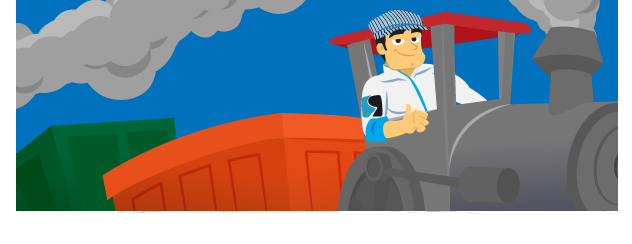 Illustration: Gordon McAlpin
Illustration: Gordon McAlpinIt’s extremely important to back up the data on your PC frequently. Sometimes, this is as simple as buying another hard drive and copying the contents of My Documents to the new hard drive on a regular basis. Still others might use a third-party app to back up the entire contents of their PC to the cloud. A third solution is to use the built-in Windows Backup to create an image of your computer’s system and back it up to another drive. It’s this last method that we’ll cover here.
Windows Backup and Restore
First, be sure you have a secondary hard drive plugged in or on the network that’s at least as large as the main hard drive, so you can back up everything. Hard drives are cheap these days, so buying additional storage solely for backing up is wise.
Next, click Start, then Control Panel, then System and Maintenance, then Backup and Restore.
Click Set Up Backup and follow the instructions.
If the unthinkable happens and you lose the data on your main drive, you can restore it from the backup by clicking Start, then Control Panel, then System and Maintenance, then Backup and Restore. Click Restore My Files, then Restore All Users’ Files. When it’s all done, you’ll have all your data back!
It’s a good idea to schedule automatic backups on a regular basis, so that you’re sure to have the latest version of all your data.
Was this post helpful?YesNoFree Driver Updates
Update your drivers in less than 2 minutes to enjoy better PC performance - Free.
Free Driver Updates
Update your drivers in less than 2 minutes to enjoy better
PC performance - Free.
Didn't find your answer?Ask a question to our community of experts from around the world and receive an answer in no time at all.most relevant recent articles Pin It on Pinterest
