-
-
products
-
resources
-
support
-
company
-
Share Files Between PCs
By Steve Horton October 31, 2011networking, sharing files, wirelessNo Comments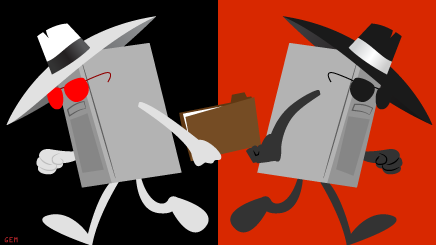 Illustration: Gordon McAlpin
Illustration: Gordon McAlpinIf you’ve got multiple PCs in your home, and you’d like to share files between them, such as documents, images or even movie files, here’s how to do it. We’re going to assume that all your PCs are on the same wired or wireless network.
If you’ve got a large enough hard drive on the primary PC in your home, usually the desktop computer, you can easily share it around to everyone who’s on the same network. Just go to Start, then Computer. Right click on the drive you’d like to share, and click Properties. Click the Sharing tab. Click Network and Sharing Center, and select Turn On File and Printer Sharing. Click back over to the Properties window, click Advanced Sharing, then click the Share this Folder check box. You can adjust settings such as the users that can access it, the number of simultaneous users, and so on.
Note that this will give everyone in the house access to all the files on it. This method works better if you’ve got a secondary drive that’s dedicated to sharing files on the network, rather than your primary hard drive where Windows is located.
Was this post helpful?YesNoFree Driver Updates
Update your drivers in less than 2 minutes to enjoy better PC performance - Free.
Free Driver Updates
Update your drivers in less than 2 minutes to enjoy better
PC performance - Free.
Didn't find your answer?Ask a question to our community of experts from around the world and receive an answer in no time at all.most relevant recent articles Pin It on Pinterest
