-
-
products
-
resources
-
support
-
company
-
How do I Protect my PC from Viruses and Other Threats?
By Steve Horton March 04, 2011adware, spyware, trojan horses1 CommentWelcome to a series of articles about your PC and why it might not be running as swiftly as you’d like. Even the newest PC, especially an all-in-one model like a Dell or an HP, can have what are called bottlenecks, named for the narrow neck of a bottle. These key areas of your computer are the most susceptible to causing performance problems, and we feel that you should be made aware of them and how to prevent them from slowing down you PC. These articles will help you for when you are buying a new computer and when you are optimizing one that you already own.
PC Perfomance Bottleneck #4:
Spyware, Adware, Viruses and Trojan Horses- How do I Protect my PC?
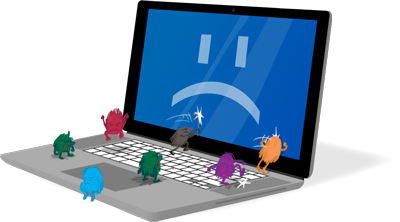
I’m sure you’ve heard of malware (meaning malicious software), otherwise broken down as spyware, adware, viruses and trojan horses. Malware encompasses all of these: programs or bits of code stored on your PC that make it do things you don’t want it to do.
Let’s say you’ve used the PC of a friend of relative and been horrified by the malware, viruses and spyware infecting everything. Well, your PC could be just as infected, and you wouldn’t even know it! And the more malware you have, and the more serious the malware, the more it’ll be a bottleneck, slowing your computer to a crawl, or halting it altogether.
First, we’ll discuss how one’s PC gets infected with malware — what not to do — and then we’ll discuss some of the best software out there for killing malware for good and protecting your PC from further infection.
HOW IT HAPPENS
Malware gets into your PC, usually, through your web browser, such as Internet Explorer or Firefox, or an e-mail application, such as Outlook or Yahoo! Mail. Most often, it happens when you click on and execute an attachment in a spam e-mail, accidentally install something from a problem website, or through trickery (called “phishing”) or fakery (called “spoofing”). Malware can spread your personal information to others, damage or corrupt your data, crash your PC, slow it to a crawl, force it to spread malware, or even steal your identity.
Anything that looks like a free offer or asks you for personal login or password information is likely suspect. When logging into your favorite site or entering in credit card or other personal info, look for the https:// in the site’s address; the “s” means it’s secure. Also look for the little padlock that’s usually right next to the address, depending on which browser you’re using; that means the site is using an advanced level of security.
Beware opening or running any attachment in your e-mail, even if it’s from someone you know; it’s possible that person’s account has been hacked and is spreading malware. A good safe practice when someone send you an email with an attachment is to respond to them and ask them what it is. If they respond to your response it proves that they intentionally sent it to you. Also beware of websites that claim there is an immediate, emergency problem with your PC and to install something to fix it; don’t believe them.
WHAT YOU CAN DO ABOUT IT
There are free and paid all-in-one solutions for removing malware from your PC and installing watcher apps that prevent malware from entering your PC.
FREE
There are two excellent free solutions: Microsoft Security Essentials, the official Microsoft product, and Malwarebytes, an industry standard. Install both if you wish for maximum coverage, but I’d have only one of the two watchers running so as not to slow down your PC. Instead, scan with each on a regular basis. Both include virus and malware scanners.
PAID
Norton 360 includes a virus scanner and a malware scanner all in one. Norton has gone a long way toward shedding its image as bloatware, so check them out if you want a highly-rated all-in-one protection service.
KEEP IT FROM HAPPENING
Along with having a good scanner running and watching at all times, the good Internet practices above (avoiding phishing, malware and spoofing) will keep your PC free of malware and running much more smoothly.
Occasionally malware can take control through security holes in outdated drivers. Why not try Driver Reviver to keep all your drivers up to date in one place?
Was this post helpful?YesNoFree Driver Updates
Update your drivers in less than 2 minutes to enjoy better PC performance - Free.
Free Driver Updates
Update your drivers in less than 2 minutes to enjoy better
PC performance - Free.
Didn't find your answer?Ask a question to our community of experts from around the world and receive an answer in no time at all.most relevant recent articles Pin It on Pinterest
