| Biz ancak bu sayfa şu anda Google Translate kullanarak çevrilen makine, mümkün olduğunca çok dilde web sitemizi lokalize için çaba. | yakın |
-
-
ürünler
-
kaynaklar
-
destek
-
şirket
-
Giriş Yap
-
ReviverSoft
Answers
Yanıtlar almak bizim
Bilgisayar Uzmanlar Topluluğu-
Giriş
-
Kaynaklar
-
Sorular ve Cevaplar
- Windows xp desteği bitti mi? Dedem zaten xp ve yardıma ihtiyacı var.
0 oy
00Merhaba Irfan,
Bilgisayarınıza takılı bir harici sabit diskiniz varsa, dosyalarınızın bir kısmını veya tamamını bilgisayarınızdan harici sürücüye yedekleyebilirsiniz.
Lütfen yedek oluşturmak için aşağıdaki adımları kullanın.
1. "Başlat" düğmesine basarak, "Tüm Programlar" 'ı tıklayarak, "Aksesuarlar" ı seçerek, "Sistem Araçları" nı tıklayıp "Yedekle" yi tıklatarak bilgisayarınızdaki Yedekleme Yardımcı Programını açın.2. "İleri" düğmesini tıklayın ve sonra ne tür yedekleme yapmak istediğinizi seçin. Bilgisayardaki tüm dosyaları yedeklemek istiyorsanız (önerilen işlem) "Bu bilgisayardaki tüm bilgiler" seçeneğini seçin ve ardından "İleri" düğmesini tıklayın.
3. "Gözat" düğmesine tıklayın ve harici sürücünüzü seçin. "Tamam" düğmesini tıklayın ve sonra "İleri" düğmesini tıklayın.4. Yedekleme işlemini başlatmak için "Son" düğmesine tıklayın.
Dosyalarınızı Windows 7, Windows Vista, Windows XP veya Windows Server 2003 çalıştıran bir bilgisayarda elle bir ağ konumuna veya çıkarılabilir ortama kopyalamak için şu adımları izleyin:- Başlat'ı tıklayın.
, Bilgisayar'ı tıklatın ve şu anda Windows 7, Windows Vista, Windows XP veya Windows Server 2003 yüklü olduğunuz sürücüyü çift tıklatın.
- Users klasörünü açın ve sonra yedeklemek istediğiniz dosyaları içeren kullanıcı klasörünü açın.
- Gerekli klasörleri, kullanıcı klasöründen bir ağ konumuna veya çıkarılabilir ortama kopyalayın.
Saygılarımızla,
Lokesh
0 oy
00Merhaba Muhammed,
Gönderiminiz için teşekkürler.
Bilgisayarınızı biçimlendirmeden önce verilerinizi ve dosyalarınızı Windows XP'ye nasıl kaydedeceğinizi bilmek isterseniz, lütfen aşağıda verilen önerileri göz önünde bulundurun.
Not: Aşağıda belirtilen adımları yapmadan önce lütfen dosyalarınızı kaydetmek için kullanılabilecek Harici Sabit Disk Sürücüsü, DVD, USB sürücü gibi bir aygıt hazırlayın.
Microsoft, "Windows Kolay Aktarım" olan Windows işletim sisteminin çoğuna dahili bir dosya aktarım aracı yarattı ancak maalesef Windows XP sisteminizde önceden yüklü olan bu özelliği içermiyor; programı bu bilgisayardan indirmeniz gerekiyor. bağlantı aşağıda.
http: //windows.micro ...
Programı indirdikten sonra lütfen ekrandaki talimatları izleyerek programı yükleyin.- Windows Kolay Aktarım
1. Lütfen StartMenu'nuza gidin > Kolay Aktarım.
Sen uygulama arabirimi görmek mümkün olacak 2. İleri tıklayın.
3. Devam etmek için lütfen uygun seçeneği seçin.
4. Aktarımı tamamlamak için ekrandaki talimatları izleyin.- EaseUS Todo PCTrans
- Lütfen aşağıdaki bağlantıyı ziyaret ederek yazılımı indirin .
https: //www.easeus.c ...
- İndirildikten sonra lütfen dosyayı çift tıklatarak yükleyin ve ekrandaki talimatları izleyin. (İletişim kurup dosyayı aktarabilmeleri için aracın iki bilgisayara yüklendiğinden emin olun.)
- Lütfen "Via Ağ Bağlantısı" olan ilk seçeneği seçin ve dosyaları aktarmak için ekrandaki talimatları izleyin.
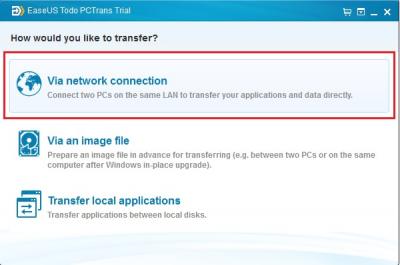
Umarım bu yardımcı olur!
Başka sorularınız varsa lütfen bana bildirin.
Saygılarımla,
Hristiyan
Hoşgeldiniz Reviversoft Answers
ReviverSoft Yanıtlar bilgisayarınız hakkında var ve uzman topluluğu tarafından yanıtlanması herhangi bir soru sormak için bir yerdir.Sorunuzu Gönderin
Artık topluma soru sorBenzer sorular
Tam soruyu gösterdésactiver la mémoire virtuelle dökün: Clic droit sur Ordinateur "PROPRIETES" "Parametrelerinin Système avances" ensuite. Dans la partie Performans kliği sur parametrelerinde. Dans l'onglet avance de performansları, partie "Mémoire virtuelle" klik sur değiştirici Ça va Afficher quelle quantité de mémoire virtuelle et à quel endroit ... si c'est sur C:, klik sur la ligne C: et Choisis "aucun fichier d'échange" puis définir Ferme en validant par Tamam, Appliquer OK et redémarre la makineGÖRÜNÜM CEVAPLARI1Tam soruyu gösterBonjour depuis Quelque temps mon ordinateur plante (écran bleu). Il plante tr donnant une des 4 erreurs ci-dessous: MEMORY_MANAGEMENT KERMEL_SECURITY_CHECK_FAILURE SYSTEM_SERVICE_EXEPTION PFN_LIST_CORRUPT mon pc plante en moyenne toute les 10 dakika je ne peux artı rien faire. MerciGÖRÜNÜM CEVAPLARI3Tam soruyu gösterBilgisayarınızla ilgili sorun mu yaşıyorsunuz?Kullanarak ücretsiz bir PC taraması tamamlayın Driver Reviver şimdi.İndirÜcretsiz Taramayı Başlat -
